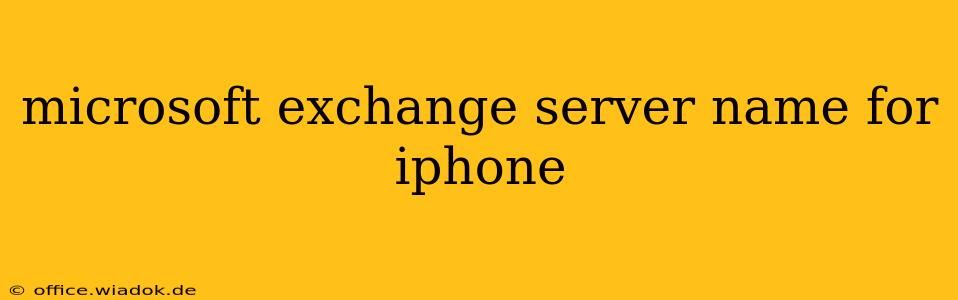Setting up your iPhone email with a Microsoft Exchange account can seem daunting, but it's straightforward once you have the correct server information. The most crucial piece of this puzzle is the Exchange server name. This article will guide you through identifying your Exchange server name, troubleshooting common issues, and ensuring a smooth email setup process on your iOS device.
Understanding the Exchange Server Name
Your Exchange server name acts as the address your iPhone uses to connect to your company's or organization's email server. It's different from your email address; think of it as the "post office" where your emails are processed. This name is typically provided by your IT administrator or can be found in your organization's email settings. It often looks like this: mail.yourcompany.com, exchange.yourdomain.net, or similar, replacing yourcompany.com or yourdomain.net with your actual domain name.
Locating Your Exchange Server Name
The process of finding your Exchange server name varies depending on your organization's setup. Here are the most common methods:
1. Check with Your IT Administrator
This is the most reliable method. Your IT department or system administrator holds the definitive information. Contact them directly; they will provide the correct Exchange server name and other necessary credentials for your iPhone's email configuration.
2. Examine Your Email Settings (Outlook Web App)
If you access your email through a web browser (Outlook Web App, or OWA), the Exchange server name might be visible in the settings. Look for options like "Server Settings," "Account Settings," or similar. The precise location varies depending on your specific Outlook Web App version.
3. Check Your Organization's Documentation
Your company might have internal documentation or a help desk article detailing email setup instructions. These documents often contain the Exchange server name alongside other crucial information.
4. Contact Your Email Provider
If you're using a third-party email provider with Exchange support (e.g., some hosting companies), their support documentation or customer service might be able to provide the necessary server information.
Troubleshooting Common Issues
Even with the correct Exchange server name, you might encounter problems. Here's how to address some common issues:
1. Incorrect Server Name:
Double-check for typos. A single wrong character can prevent a successful connection. Carefully compare the name you've entered to the information provided by your IT administrator or found in your organization's documentation.
2. Network Connectivity:
Ensure your iPhone has a stable internet connection (Wi-Fi or cellular data). Poor connectivity can lead to connection failures.
3. Firewall or Proxy Issues:
If your network uses a firewall or proxy server, it might be blocking access to the Exchange server. Contact your IT department to ensure the necessary ports are open and configured correctly.
4. Certificate Errors:
Sometimes, certificate issues can prevent a connection. If you encounter a certificate error, contact your IT administrator to verify that the server's certificate is valid and correctly configured.
Beyond the Server Name: Essential Email Setup Details
While the Exchange server name is key, remember that you'll also need other information for a complete iPhone email setup:
- Your Email Address: Your full email address (e.g.,
yourname@yourcompany.com). - Your Password: Your email account password.
- Domain Name: Your company's or organization's domain name (e.g.,
yourcompany.com). This might be necessary in certain Exchange configurations.
By diligently gathering this information and following these troubleshooting steps, you'll successfully configure your Microsoft Exchange email account on your iPhone. Remember to always prioritize contacting your IT administrator for the most accurate and reliable information.