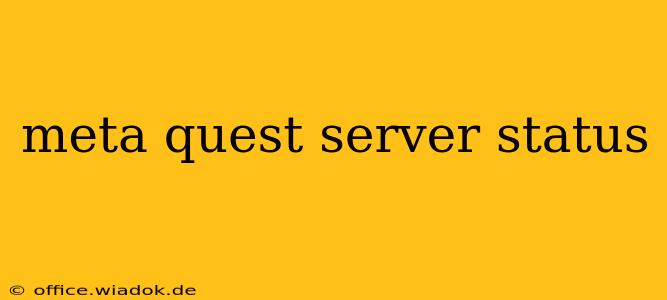Experiencing issues with your Meta Quest headset? You're not alone. Many VR enthusiasts rely on stable Meta servers for seamless gameplay, social interactions, and downloading new content. When those servers go down, the fun stops. This guide will help you check the Meta Quest server status, troubleshoot common connection problems, and understand what to do when you're facing downtime.
Checking the Official Meta Quest Server Status
Unfortunately, Meta doesn't provide a dedicated, publicly accessible server status page like some other online services. This makes checking the status a bit more challenging. However, there are several reliable methods to determine if Meta Quest servers are experiencing issues:
-
Check Social Media: Sites like Twitter and Facebook (Meta's platforms, ironically!) are often the first places users report outages and connectivity problems. Searching for "#MetaQuestDown" or similar hashtags can quickly reveal if widespread server issues are occurring. Look for patterns and numerous reports from different users—a single complaint might be an isolated incident, but a flood of complaints generally indicates a broader problem.
-
Monitor Online Forums and Communities: Active Meta Quest communities on Reddit (r/oculus, for instance), dedicated forums, or Facebook groups are excellent resources. Users frequently share their experiences, troubleshooting tips, and information about potential server outages. Engaging with these communities can provide real-time updates and insights beyond social media trends.
-
Contact Meta Support: If you suspect a server issue, contacting Meta's customer support is another route. While they may not always have immediate answers about widespread outages, they can help determine if the problem lies with your specific headset or the servers themselves.
Troubleshooting Your Meta Quest Connection
Before assuming a server outage, troubleshoot potential problems on your end:
1. Check Your Internet Connection
This is the most common culprit. A weak or unstable internet connection will prevent your Meta Quest from connecting to the servers. Ensure your internet is working correctly by testing your connection speed and stability on other devices. A simple speed test on your phone or computer can quickly pinpoint connection issues.
2. Restart Your Headset and Router
Sometimes, a simple reboot resolves temporary glitches. Power cycle your Meta Quest headset (completely turn it off and then back on) and your internet router. This clears temporary files and re-establishes connections.
3. Check Your Headset's Software
Ensure your Meta Quest headset is running the latest software version. Outdated software can sometimes create compatibility problems that affect server connectivity. Check the Meta Quest settings for software updates.
4. Check Your Firewall and Network Settings
Your firewall or router's network settings might be blocking the necessary ports for Meta Quest to communicate with its servers. Review these settings and ensure that they aren't preventing access. Consult Meta's support documentation for information on the necessary ports.
What to Do During a Meta Quest Server Outage
If you've ruled out problems on your end and confirmed a server outage, there isn't much you can do except wait. Meta will typically work to resolve the issue as quickly as possible. Keep an eye on the resources mentioned earlier for updates on the situation.
In the meantime, you might consider engaging in offline activities—single-player games that don't require an internet connection are the best option!
Conclusion: Staying Connected in the VR World
While server outages are frustrating, understanding how to check the Meta Quest server status and troubleshoot potential issues can help minimize downtime and maintain a smooth VR experience. Remember to utilize various resources—social media, online communities, and Meta support—to stay informed and receive timely updates.