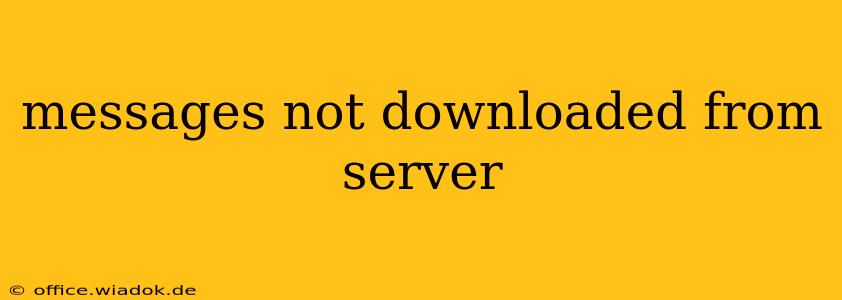Are you facing the frustrating issue of messages not downloading from the server? This problem can occur across various platforms, from email clients like Outlook and Gmail to instant messaging apps. This comprehensive guide will explore the common causes and offer effective solutions to get your messages flowing again.
Understanding the Problem: Why Aren't My Messages Downloading?
Before diving into solutions, let's understand why this issue arises. The inability to download messages typically stems from a breakdown in communication between your device (computer, phone, etc.) and the email or messaging server. Several factors can contribute:
- Server Issues: Problems on the server-side, such as outages, maintenance, or overload, can prevent messages from being accessed. This is often outside your control.
- Network Connectivity: A weak or unstable internet connection can interrupt the download process, leaving messages stranded.
- Account Settings: Incorrectly configured email or messaging settings, such as incorrect server addresses or port numbers, can block message retrieval.
- Software Glitches: Bugs or outdated software on your device can interfere with the download functionality of your email client or messaging app.
- Firewall or Antivirus Interference: Security software might mistakenly block the connection to the server, preventing message downloads.
- Account Problems: Issues with your email or messaging account itself, such as exceeding storage limits or authentication problems, can also prevent downloads.
Troubleshooting Steps: Getting Your Messages Back
Let's address the problem systematically. Follow these steps to diagnose and resolve the issue of messages not downloading from the server:
1. Check Your Internet Connection
The most basic step is to ensure your internet connection is stable and functioning correctly. Try accessing other websites or apps to verify your connectivity. A simple restart of your router or modem can often resolve temporary connection issues.
2. Verify Server Status
If your internet is fine, check the status of the email or messaging server. For popular services, you might find status updates on their websites or social media pages. If the server is down, there's nothing you can do but wait for it to be restored.
3. Examine Your Account Settings
Incorrect account settings are a common culprit. Double-check the following in your email client or messaging app settings:
- Incoming Mail Server (IMAP/POP3): Ensure the server address and port number are correct. These details are usually provided by your email provider.
- Outgoing Mail Server (SMTP): Similar to the incoming server, verify the address and port number.
- Username and Password: Confirm that your login credentials are accurate and entered correctly.
4. Update Your Software
Outdated software can contain bugs that prevent message downloads. Update your email client, messaging app, and operating system to the latest versions.
5. Check Firewall and Antivirus Settings
Temporarily disable your firewall or antivirus software to see if it's blocking the connection. If this resolves the issue, you'll need to configure your security software to allow access to your email or messaging server. Remember to re-enable your security software afterward.
6. Restart Your Device
A simple restart of your computer or phone can often clear up temporary software glitches that might be interfering with the download process.
7. Contact Your Service Provider
If none of the above steps work, contact your email or messaging service provider. They might be able to identify server-side issues or provide further assistance with account-specific problems.
Preventing Future Download Issues
Regular maintenance can help prevent this problem from recurring:
- Regularly update your software.
- Ensure a stable internet connection.
- Periodically review your account settings.
- Keep your security software up to date and properly configured.
By following these troubleshooting steps, you should be able to resolve the issue of messages not downloading from the server and regain access to your important communications. Remember to always prioritize the security of your accounts and data.