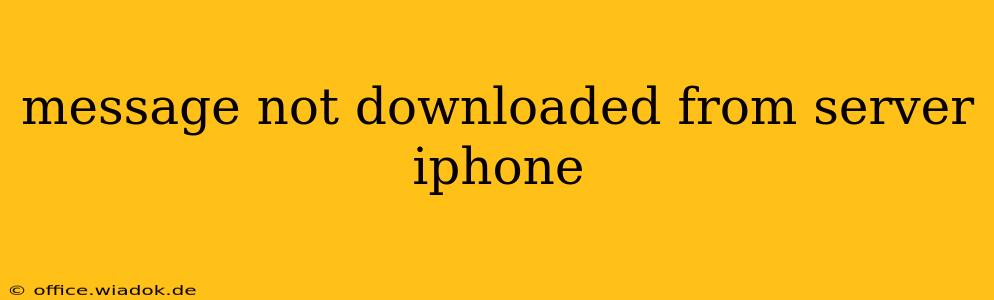Are you frustrated with a persistent "message not downloaded from server" error on your iPhone? This annoying issue prevents you from receiving crucial text messages, impacting communication and potentially causing missed appointments or important updates. This comprehensive guide will walk you through effective troubleshooting steps to resolve this problem and get your messaging back on track.
Understanding the "Message Not Downloaded from Server" Error
This error typically arises when your iPhone struggles to connect with Apple's servers to retrieve your messages. This can stem from a variety of issues, ranging from temporary network glitches to more complex software problems. It's important to systematically check various potential causes to pinpoint the root of the problem.
Potential Causes:
- Network Connectivity: This is the most common culprit. Poor Wi-Fi signal, insufficient cellular data, or network outages can all prevent your iPhone from accessing Apple's servers.
- iMessage Activation Issues: Problems activating or maintaining your iMessage account can disrupt message delivery.
- Carrier Settings: Incorrect or outdated carrier settings can interfere with message retrieval.
- Software Bugs: Occasionally, iOS software glitches can impede communication with Apple's servers.
- Account-Specific Problems: Rare instances of account-level issues on Apple's end can also cause this error.
- iPhone Storage Space: While less frequent, a full or nearly full iPhone storage can impact app performance, potentially leading to this error.
Troubleshooting Steps:
Here's a step-by-step guide to troubleshoot the "message not downloaded from server" error:
1. Check Your Network Connection:
- Wi-Fi: Ensure you have a strong and stable Wi-Fi connection. Try restarting your router or connecting to a different Wi-Fi network.
- Cellular Data: Verify that your cellular data is enabled and that you have sufficient data allowance. Turn cellular data on and off to reset the connection. Check with your carrier for any network outages in your area.
2. Restart Your iPhone:
A simple restart can often resolve temporary software glitches that might be causing the issue. Power down your iPhone completely, wait a few seconds, and then power it back on.
3. Check iMessage Activation:
- Go to Settings > Messages: Make sure iMessage is toggled ON.
- Verify Phone Number/Apple ID: Ensure the phone number and Apple ID associated with iMessage are correct and accessible.
4. Update Carrier Settings:
- Go to Settings > General > About: Your iPhone will automatically check for and install any available carrier settings updates.
5. Update iOS Software:
Outdated iOS versions can contain bugs that affect messaging. Check for iOS updates in Settings > General > Software Update.
6. Check iPhone Storage:
Navigate to Settings > General > iPhone Storage. Delete unnecessary apps, photos, or videos to free up space if your storage is nearly full.
7. Force Quit the Messages App:
Close and reopen the Messages app. On iPhone X or later, swipe up from the bottom of the screen and pause to reveal app previews. Swipe up on the Messages app preview to close it. On older iPhones, double-click the Home button and swipe up on the Messages app preview.
8. Reset Network Settings (Last Resort):
This will erase all your saved Wi-Fi passwords and network configurations. Only try this if other steps fail. Go to Settings > General > Transfer or Reset iPhone > Reset > Reset Network Settings. You'll need to re-enter your Wi-Fi passwords afterward.
When to Contact Apple Support:
If none of the above steps resolve the "message not downloaded from server" error, it's time to contact Apple Support. They can help diagnose more complex issues or account-level problems.
By systematically working through these troubleshooting steps, you should be able to resolve the "message not downloaded from server" error and regain seamless communication on your iPhone. Remember to check your network connection first, as it's the most frequent cause of this problem.