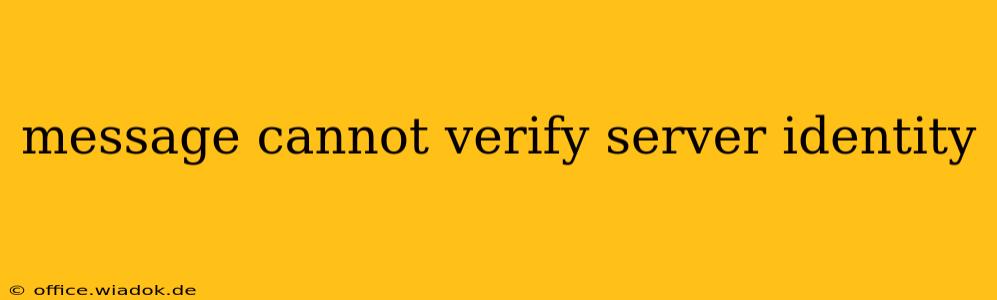Encountering the "message cannot verify server identity" error is a frustrating experience, especially when trying to access websites or online services. This error signifies a problem with the Secure Sockets Layer (SSL) or Transport Layer Security (TLS) certificate used by the server you're trying to connect to. Essentially, your browser or application can't confirm that the website you're visiting is genuinely who it claims to be. This is a crucial security feature designed to prevent man-in-the-middle attacks and data breaches. Let's delve into the root causes and troubleshooting steps for this common issue.
Understanding SSL/TLS Certificates and Their Role in Security
Before diving into solutions, it's important to understand the fundamental role of SSL/TLS certificates. These digital certificates act as online identity cards for websites. They're issued by trusted Certificate Authorities (CAs) – like Let's Encrypt, DigiCert, or Comodo – verifying the website's ownership and authenticity. When you connect to a website using HTTPS, your browser checks the server's certificate against a list of trusted CAs. If the certificate is valid and trusted, the connection is deemed secure. The "message cannot verify server identity" error arises when this verification process fails.
Common Causes of the "Message Cannot Verify Server Identity" Error
Several factors can trigger this error message. Here are some of the most prevalent culprits:
1. Incorrect or Expired SSL/TLS Certificate:
- Problem: The website's SSL/TLS certificate might be expired, incorrectly configured, or self-signed (issued by the website itself, not a trusted CA). This is a significant security risk.
- Solution: This is usually a problem on the website's end. You can't fix it directly. Contact the website's administrator or support team to report the issue.
2. Incorrect Date and Time Settings on Your Device:
- Problem: Your computer's system clock might be incorrect, leading to discrepancies in the certificate's validity period.
- Solution: Correct your system's date and time settings. Ensure they are synchronized with a reliable time server. Restart your browser or application after making the correction.
3. Problems with Your Computer's Certificate Store:
- Problem: Your computer's certificate store, which holds trusted CA certificates, might be corrupted or missing crucial entries.
- Solution: This requires a more technical approach. You might need to update your operating system, reinstall your browser, or, in more advanced scenarios, repair your certificate store (this should be done cautiously and with appropriate backup measures).
4. Issues with Your Antivirus Software or Firewall:
- Problem: Overzealous security software might interfere with SSL/TLS handshakes, blocking the verification process.
- Solution: Temporarily disable your antivirus or firewall to see if this resolves the issue. If it does, configure your security software to allow exceptions for the specific website causing problems. Remember to re-enable your security software after testing.
5. Proxy Server or VPN Interference:
- Problem: Using a proxy server or VPN can sometimes interfere with SSL/TLS certificate verification.
- Solution: Temporarily disable your proxy server or VPN to see if this resolves the issue. If it does, investigate your proxy or VPN settings to ensure they are correctly configured.
6. Self-Signed Certificates in Less Secure Environments:
- Problem: Self-signed certificates are commonly used in testing environments. Your browser is rightfully warning you that the certificate hasn’t been verified by a trusted authority.
- Solution: If you understand the risks and are connecting to a trusted internal network, you might be able to add the self-signed certificate to your trusted certificates store. However, proceed with caution. This should only be done in controlled environments where you trust the source.
Best Practices to Prevent Future "Message Cannot Verify Server Identity" Errors
- Use up-to-date browsers and operating systems: Regular updates often include security patches that address SSL/TLS vulnerabilities.
- Check website URLs carefully: Make sure the URL begins with "https://" to indicate a secure connection.
- Look for security indicators: Reputable websites usually display security indicators like a padlock icon in the browser's address bar.
- Be cautious of unfamiliar websites: Avoid accessing websites you don't trust, as they might use fraudulent certificates.
By understanding the causes and employing the troubleshooting steps outlined above, you can effectively resolve the "message cannot verify server identity" error and maintain a secure online experience. Remember, this error message is crucial for your online safety; never disregard it lightly.