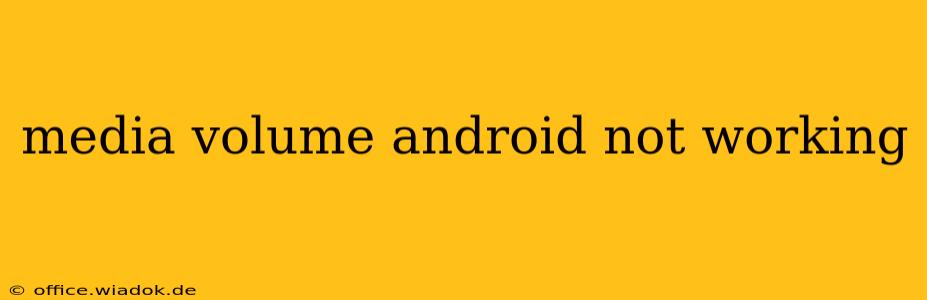Is your Android device's media volume refusing to cooperate? The inability to adjust the volume for music, videos, or games is incredibly frustrating. This comprehensive guide will walk you through troubleshooting steps to identify and fix the problem, restoring your audio experience.
Common Causes of Android Media Volume Issues
Before diving into solutions, let's examine the potential culprits behind a malfunctioning media volume:
- Software Glitches: A bug in your Android operating system or a specific app can interfere with volume control.
- Hardware Problems: A faulty volume button, damaged speaker, or internal audio component can prevent volume adjustments.
- Incorrect Settings: Accidental changes in your device's sound settings might mute media playback or route audio to a different output.
- Bluetooth Interference: If you're using Bluetooth headphones or speakers, interference or connection issues can affect media volume.
- App-Specific Problems: The issue might be isolated to a single app, indicating a compatibility problem or app-specific bug.
Troubleshooting Steps: A Step-by-Step Guide
Let's systematically address these potential issues:
1. Restart Your Android Device
The simplest solution is often the most effective. A quick restart can resolve temporary software glitches that might be affecting your media volume.
2. Check Volume Settings
Ensure your media volume isn't accidentally muted or set to a very low level. Look for individual volume controls for media, notifications, and ringtones. Many Android devices also offer a separate volume control within individual apps.
3. Verify Sound Output
Check that your Android device isn't inadvertently routing audio to a different output. Make sure it's not connected to Bluetooth headphones or speakers. If it is, disconnect them and try again. Look for settings that switch audio between the device speaker, wired headphones, and Bluetooth devices.
4. Check for Software Updates
Outdated software can contain bugs that affect functionality. Check for available system updates and install them. Similarly, ensure all your apps are up-to-date. Updating both your OS and relevant apps often fixes underlying issues.
5. Clean Your Speaker and Ports
Dust or debris can obstruct the sound output. Gently clean your device's speaker grille and charging port (if the speaker is near the charging port) using a soft-bristled brush.
6. Test with Different Headphones/Speakers
If you regularly use headphones, try connecting a different pair to see if the problem lies with your headphones or the device itself. The same principle applies to external speakers.
7. Check for Physical Damage
Inspect your volume buttons carefully for any physical damage or obstructions. If you suspect hardware damage, consult a professional repair shop.
8. Force Stop and Clear Cache of Media Apps
If the issue is isolated to a specific app, try force-stopping the app and clearing its cache. This can resolve temporary app-related issues without losing your data.
9. Safe Mode
Booting your Android phone into Safe Mode temporarily disables third-party apps. If the media volume works in Safe Mode, it points towards a conflict with one of your apps. Identify and uninstall suspect apps one by one until you find the culprit.
10. Factory Reset (Last Resort)
If all else fails, a factory reset is the nuclear option. Back up your data before proceeding. This will erase everything on your device, but it can often resolve deep-seated software problems. Remember, this is a final resort after exhausting other options.
When to Seek Professional Help
If none of the above steps resolves the issue, it's highly likely there's a hardware problem requiring professional attention. Contact your device manufacturer or a reputable repair shop for assistance. Attempting to repair internal components yourself could cause further damage.
This comprehensive guide provides a structured approach to diagnosing and resolving Android media volume issues. Remember to always back up your data before attempting any drastic measures like a factory reset. Good luck!