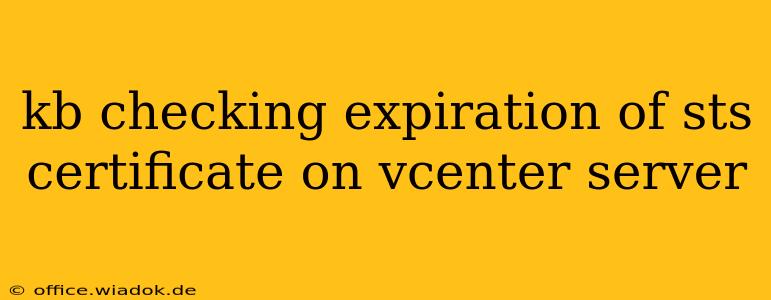Maintaining the security of your vCenter Server environment is paramount. A critical aspect of this is regularly checking the expiration dates of your Security Token Service (STS) certificates. These certificates are fundamental to the secure communication within your vSphere infrastructure. Letting them expire can lead to significant disruptions and downtime. This guide provides a detailed walkthrough of how to check these crucial certificate expiration dates, along with troubleshooting steps and best practices.
Understanding the Importance of STS Certificates
The Security Token Service (STS) certificate is at the heart of vCenter Server's security model. It's responsible for authenticating users and services, enabling secure communication between various vCenter components and the virtual infrastructure. If this certificate expires, your vCenter Server will essentially become inaccessible, preventing management of your virtual machines and disrupting your entire virtual environment.
Methods for Checking STS Certificate Expiration
There are several ways to check the expiration date of your vCenter Server's STS certificate. We'll cover the most common and effective methods:
1. Using the vSphere Web Client
This is the most straightforward method for most administrators.
- Log in: Access your vCenter Server Appliance (VCSA) or Windows-based vCenter Server through the vSphere Web Client.
- Navigate to Certificates: The exact path may slightly vary depending on your vCenter version, but generally, you'll need to navigate to the Administration tab, then find a section related to Certificates or Security. Look for a section listing certificates and their details.
- Locate the STS Certificate: The certificate will be identified as the STS certificate or something similar (e.g., "vCenter Single Sign-On").
- Check the Expiration Date: The certificate details will display the "Not After" date, indicating when the certificate expires.
2. Using the vCenter Server Appliance Management Interface (CLI)
For more advanced users comfortable with the command line interface, this method provides a quick way to check the certificate information. This method assumes you have SSH access enabled on your VCSA. (Note: the specific commands may vary slightly based on your vCenter version).
- Connect via SSH: Establish an SSH connection to your VCSA.
- Use the
opensslcommand: Execute a command similar to the following (adapt the path to your certificate if necessary):
openssl x509 -in /etc/vmware/ssl/rui.crt -text -noout | grep "Not After"
This command will output the "Not After" date of the certificate.
3. Using PowerShell (Windows-based vCenter Server)
If you're using a Windows-based vCenter Server, PowerShell offers another option.
- Open PowerShell: Launch PowerShell as an administrator.
- Use the
Get-Itemcmdlet: Utilize theGet-Itemcmdlet to retrieve the certificate details, specifying the certificate's thumbprint or location. You'll likely need to find the appropriate path for the certificate within the certificate store.
Troubleshooting Certificate Expiration Issues
If your STS certificate is nearing expiration, you need to renew it promptly. Failure to do so will result in service interruption. The renewal process involves generating a new certificate and updating your vCenter Server to use it. Refer to VMware's official documentation for specific instructions on renewing your certificates based on your vCenter version. This usually involves using the vCenter Server Appliance Management Interface (CLI) or the vSphere Web Client.
Best Practices for Certificate Management
- Regular Monitoring: Implement a regular schedule to check the expiration dates of all your vCenter certificates.
- Automated Alerts: Configure alerts to notify you well in advance of certificate expiration.
- Proactive Renewal: Renew certificates before they expire to avoid service disruptions.
- Maintain Proper Backups: Regularly back up your vCenter Server configuration to facilitate recovery in case of issues during certificate renewal.
By diligently following these methods and best practices, you can effectively manage your vCenter Server's STS certificates and maintain the security and stability of your virtual infrastructure. Remember to always consult VMware's official documentation for the most up-to-date information and instructions relevant to your specific vCenter version.