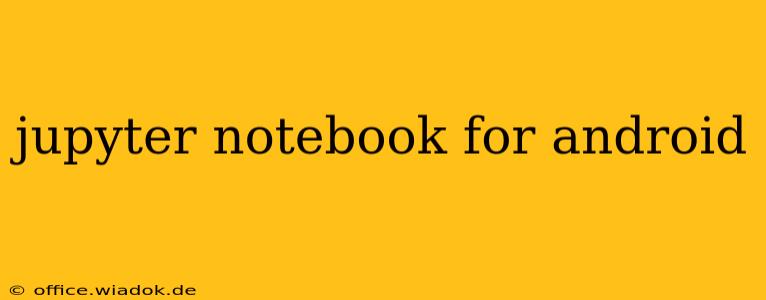Jupyter Notebook has revolutionized data science, offering an interactive coding environment perfect for exploring data, building models, and sharing your work. But what if you need that power on the go? This guide explores the best ways to use Jupyter Notebook on your Android device, covering various approaches and their advantages and disadvantages.
Accessing Jupyter Notebooks on Android: Your Options
While there isn't a native Jupyter Notebook app for Android, several methods allow you to access and use Jupyter Notebooks on your mobile device. Here's a breakdown:
1. Using a Remote Jupyter Server: The Most Powerful Option
This is the most versatile and powerful way to use Jupyter Notebook on Android. It involves setting up a Jupyter server on a remote machine (like a cloud server, your home computer, or a virtual machine) and accessing it via a web browser on your Android device.
Advantages:
- Full Functionality: You get access to the complete Jupyter Notebook experience, including all extensions and capabilities.
- Powerful Hardware: Leverage the processing power of a more robust machine, making it ideal for computationally intensive tasks.
- Data Storage: Easily access and manage your data stored on the remote server.
Disadvantages:
- Requires Setup: Setting up a remote server requires some technical knowledge.
- Network Dependency: A stable internet connection is crucial.
- Security Considerations: Ensure your remote server is properly secured.
Popular Remote Server Options:
- Cloud Providers (AWS, Google Cloud, Azure): Offer scalable and robust server options.
- Home Computer: If you have a desktop or laptop, you can set up a Jupyter server there.
- Virtual Machines (VM): Virtual machines provide a controlled environment for your Jupyter server.
2. Using Web-Based Jupyter Notebook Services
Several online platforms provide Jupyter Notebook environments accessible through a web browser. This option bypasses the need to set up your server.
Advantages:
- Easy Access: No server setup required.
- Convenient: Accessible from any device with a browser.
Disadvantages:
- Limited Functionality: Features and extensions might be limited compared to a self-hosted server.
- Potential Security Concerns: You are relying on a third-party service to manage your data and code.
- Resource Constraints: Computing power and storage may be limited, depending on the service's plan.
3. Using Android Termux and Python: For the Technically Inclined
Termux is an Android terminal emulator that allows you to run a Linux environment on your device. With Termux, you can install Python and Jupyter Notebook, running it entirely on your Android device.
Advantages:
- Offline Access: Works without an internet connection.
- Complete Control: You have full control over the environment.
Disadvantages:
- Technical Expertise Required: Setting up and managing this requires significant technical knowledge.
- Resource Intensive: Can be resource-intensive on lower-end devices.
- Limited Graphical Capabilities: The user interface might not be as polished as the standard Jupyter Notebook experience.
Choosing the Right Method for You
The best method depends on your technical skills and requirements:
- Beginners: Start with a web-based Jupyter Notebook service. It's the easiest way to get started.
- Intermediate Users: Setting up a remote server provides more flexibility and power.
- Advanced Users: Termux offers the greatest control, but requires more technical expertise.
Beyond the Basics: Optimizing Your Jupyter Notebook Experience on Android
Regardless of the method you choose, consider these tips for a smoother experience:
- Use a Bluetooth Keyboard: Typing code on a small screen can be challenging. A Bluetooth keyboard significantly improves the workflow.
- Optimize Browser Settings: Ensure your Android browser is optimized for performance and has sufficient memory allocated.
- Choose a Suitable Cloud Provider (if applicable): Select a cloud provider offering sufficient resources based on your project needs.
By following this guide, you can effectively leverage the power of Jupyter Notebook on your Android device, expanding your data science capabilities wherever you go. Remember to choose the option that best suits your technical skills and project needs.