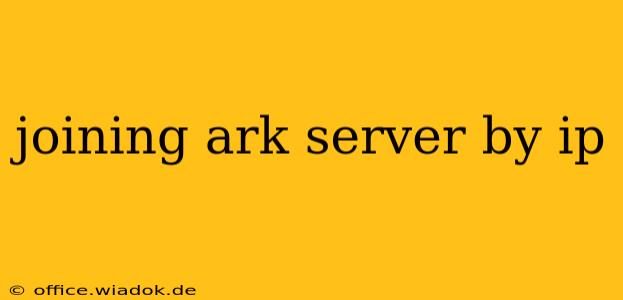Finding and joining ARK servers can be a fun but sometimes confusing process. While the Steam interface is convenient, using an IP address offers more control and access to a wider range of servers, including those not listed on official server browsers. This guide will walk you through the process of joining an ARK server using its IP address, covering various scenarios and troubleshooting common issues.
Understanding ARK Server IPs and Ports
Before diving into the connection process, it's crucial to understand the components involved:
-
IP Address: This is a unique numerical identifier for the server. It's like the server's address on the internet. You'll typically receive this from the server administrator or community where you found the server. It will look something like this:
192.168.1.100or104.237.120.21. -
Port Number: This specifies a particular communication channel on the server. ARK servers use specific ports for communication; the most common are 7777 (for the game itself) and 27015 (for queries). You’ll usually receive both the IP and port number from the server host. For example:
7777or27015.
Connecting to an ARK Server via IP Address
The exact method varies slightly depending on whether you're using Steam or a non-Steam version of ARK. Let’s cover both scenarios:
Method 1: Joining via Steam (Most Common)
-
Open the ARK: Survival Evolved game: Launch the game through Steam as you normally would.
-
Access the Server List: Once in the main menu, select the "Multiplayer" option. This will bring up the server browser.
-
Add Server: Look for an option that says "Add Server" or similar (the wording might vary slightly depending on the game version). Click this.
-
Input the Server Details: In the window that opens, you'll need to provide the following:
- Server Address: This is the IP address provided by the server host (e.g.,
192.168.1.100). - Port: This is the port number (e.g.,
7777). Make sure this matches what the server host provided. If no port is specified, use the default port (7777). - Server Name (Optional): Give the server a name for easier identification.
- Server Address: This is the IP address provided by the server host (e.g.,
-
Save and Connect: After entering the IP and port, click "Save" or the equivalent button. The server should now appear in your server list. Select it and click "Join Game" to connect.
Method 2: Joining via Non-Steam Versions (Less Common)
The process is broadly similar, but the exact location of the "Add Server" function may vary slightly depending on the game launcher used. If you're not using Steam, refer to your specific game launcher's documentation for instructions on adding a server manually. Generally, you will follow similar steps, providing the IP address and port number as above.
Troubleshooting Common Connection Issues
-
Incorrect IP Address or Port: Double-check the IP and port number you've entered for accuracy. Even a small typo can prevent a connection.
-
Firewall Issues: Ensure your firewall isn't blocking the connection. You may need to add an exception for ARK: Survival Evolved in your firewall settings.
-
Server Offline or Full: The server might be offline, undergoing maintenance, or simply full. Try again later or look for an alternative server.
-
Network Connectivity Problems: Check your internet connection. If you're having general internet issues, you won't be able to connect to any servers.
-
Server-Side Issues: Sometimes, problems on the server's end can prevent connections. Contact the server administrator to report the issue.
-
Mod Mismatches: If the server requires specific mods, ensure you have installed those mods correctly before attempting to connect.
By following this detailed guide, you should be able to seamlessly join ARK servers using their IP addresses. Remember to always obtain server details from trusted sources to avoid potential security risks. Happy gaming!