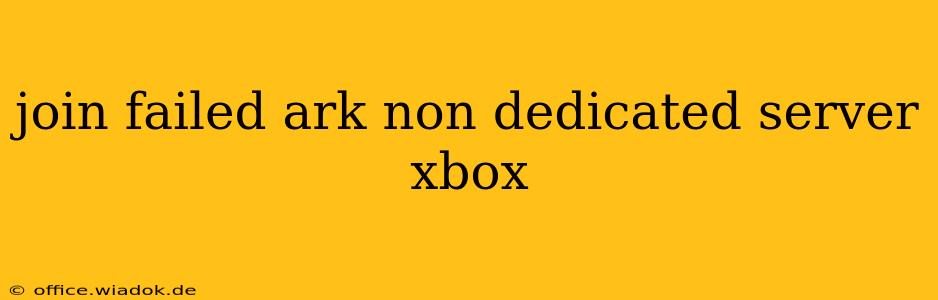Joining friends on a non-dedicated ARK: Survival Evolved server on Xbox can sometimes lead to frustrating "Join Failed" errors. This issue, while common, can stem from several sources. This guide will walk you through troubleshooting steps to get you back into the game with your friends.
Common Causes of "Join Failed" Errors on Xbox ARK Servers
Several factors contribute to the dreaded "Join Failed" message. Understanding these potential problems is the first step towards a solution.
1. Server Issues:
- Server Offline: The most basic reason is the server itself is offline. Ensure your friend hosting the server has it actively running.
- Server Full: Non-dedicated servers have a player limit. If the server is full, you won't be able to join.
- Network Connectivity Problems (Host): The host's internet connection might be unstable, causing the server to become unresponsive or drop connections. A slow or fluctuating upload speed significantly impacts server performance.
- Server Crashes: ARK servers, especially non-dedicated ones, can crash due to various issues (mods, corrupted saves, game glitches). If the server crashed, you'll see a "Join Failed" error until it restarts.
2. Client-Side Issues:
- Network Connectivity Problems (You): Your internet connection could be the culprit. Check your connection stability and speed. NAT type issues can also interfere with joining servers.
- Game Updates: Ensure both you and the host are running the same version of ARK: Survival Evolved, including any updates or DLC. Version mismatches frequently cause connection problems.
- Xbox Live Issues: Problems with Xbox Live itself can block connections. Check the Xbox Live service status to rule this out.
- Corrupted Game Files: Damaged game files on your Xbox can lead to a variety of errors, including "Join Failed."
- Firewall/Network Settings: Your Xbox's firewall or network configuration might be blocking the connection.
3. Mod Conflicts:
- Incompatible Mods: If you or the host are using mods, ensure you both have the exact same mods installed and that they are compatible with the game version. Even minor mod differences can cause connection issues.
Troubleshooting Steps:
Let's tackle these problems systematically:
1. Basic Checks:
- Verify Server Status: Ask the host to confirm the server is online and not full.
- Check Internet Connection: Test your internet speed and stability on both your Xbox and the host's.
- Restart Your Xbox and Router: This simple step often resolves temporary glitches.
- Check Xbox Live Status: Go to the official Xbox Live website to see if there are any reported outages.
2. Addressing Potential Client-Side Issues:
- Update ARK: Make sure your game is fully updated to the latest version.
- Clear Xbox Cache: This process removes temporary files that might be causing conflicts. Instructions for this can be found in the Xbox support documentation.
- Check for Corrupted Game Files (Advanced): This usually involves reinstalling the game, which is a last resort.
3. Troubleshooting Mod Conflicts:
- Match Mods Exactly: Ensure you and the host use the identical mods, including the same versions. Removing mods entirely and testing the connection can help isolate the problem.
4. Advanced Troubleshooting:
- Port Forwarding: If the above steps fail, port forwarding on your router (and the host's router) might be necessary. This is a more advanced process and requires familiarity with your router's settings. The necessary ports for ARK are available online via a simple search.
- DMZ Setting: As an alternative to port forwarding, setting up a DMZ (Demilitarized Zone) for your Xbox can sometimes resolve connection issues. Consult your router's manual for instructions.
Conclusion
Resolving "Join Failed" errors on non-dedicated ARK servers requires patience and methodical troubleshooting. By working through the steps above, you'll significantly increase your chances of successfully joining your friends' game. Remember to check both your own and the host's system configurations for inconsistencies and to prioritize network stability. If the issue persists after following all these steps, consider contacting Xbox Support or the ARK support team for further assistance.