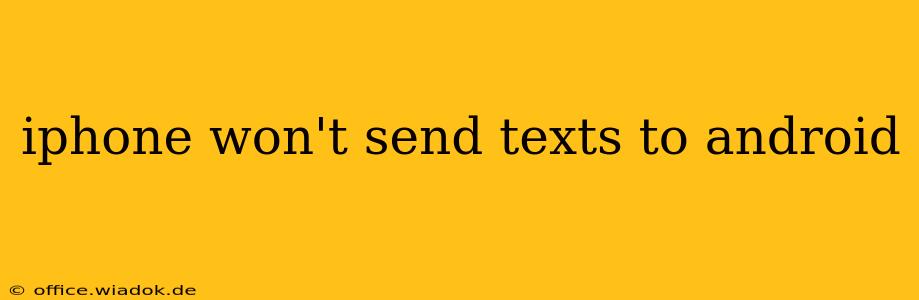Are you frustrated because your iPhone won't send texts to Android devices? This common issue can stem from several sources, and thankfully, most solutions are relatively straightforward. This comprehensive guide will walk you through troubleshooting steps, from simple checks to more advanced solutions, helping you get those texts flowing again.
Common Causes of iPhone Texting Problems with Android
Before diving into solutions, let's identify the typical culprits behind this frustrating problem:
-
iMessage Issues: The most frequent cause is iMessage. iMessage, Apple's messaging service, works best with other Apple devices. When sending a message to an Android, if iMessage is enabled, your iPhone might try to send it as an iMessage, which Android devices can't receive. This results in a "failed to send" message or simply no delivery.
-
Network Problems: A poor cellular or Wi-Fi connection can prevent messages from being sent successfully. This applies to both iMessage and standard SMS/MMS messaging.
-
Carrier Settings: Incorrect or outdated carrier settings on your iPhone can sometimes interfere with messaging capabilities.
-
Blocked Numbers: Check if you've accidentally blocked the Android contact's number.
-
Software Glitches: Software bugs on either your iPhone or the recipient's Android device could temporarily disrupt messaging.
-
Full Message Thread: In rare cases, a completely full message thread might prevent new messages from being sent.
Troubleshooting Steps: How to Fix the Problem
Let's tackle these potential problems one by one. Follow these steps systematically:
1. Check Your Network Connection
-
Cellular Data: Ensure you have a strong cellular signal. Try moving to a different location with better reception.
-
Wi-Fi: If using Wi-Fi for iMessage, make sure your Wi-Fi connection is stable and functioning correctly. Restart your router if necessary.
2. Verify iMessage Settings
This is often the root of the problem. Here's how to check and potentially disable iMessage:
-
Go to Settings > Messages.
-
Toggle iMessage OFF. Wait a few minutes, then try sending the text again. If it sends successfully, the issue was iMessage.
-
Important Note: If you turn off iMessage, future messages to all Apple devices will be sent as SMS/MMS, which might result in slower delivery speeds or higher costs with some plans. Consider whether to leave it off permanently, or only temporarily to diagnose this specific issue.
3. Restart Your iPhone
A simple restart often resolves temporary software glitches.
- Power off your iPhone completely.
- Wait a few seconds, then power it back on.
4. Update Your Carrier Settings
Apple periodically releases updates to your carrier settings, which can fix messaging problems.
- Go to Settings > General > About. Your iPhone will automatically check for carrier settings updates.
5. Check for Blocked Numbers
Accidentally blocking a number is easily done.
- Open your Phone app.
- Go to Recents.
- Look for the Android contact's number. If it's blocked, unblock it.
6. Check the Recipient's Phone Number
Ensure you have the correct phone number. A simple typo can prevent messages from reaching their destination.
7. Update iOS
Make sure your iPhone is running the latest version of iOS. Software updates frequently include bug fixes.
- Go to Settings > General > Software Update.
8. Delete and Resend the Message
If a message thread is exceptionally long or corrupted, deleting it and sending a new message can sometimes solve the issue.
9. Contact Your Carrier
If none of the above steps work, contact your mobile carrier. They might be able to identify and resolve network-related problems on their end.
Preventative Measures
To avoid this problem in the future, consider these preventative steps:
-
Regularly check for iOS updates: Keeping your software updated minimizes the risk of encountering software bugs.
-
Monitor your network connection: Ensure you have a reliable connection before sending important messages.
By following these troubleshooting steps, you should be able to identify and fix the issue preventing your iPhone from sending texts to Android devices. Remember to proceed systematically, and if the problem persists, contact your carrier for further assistance.