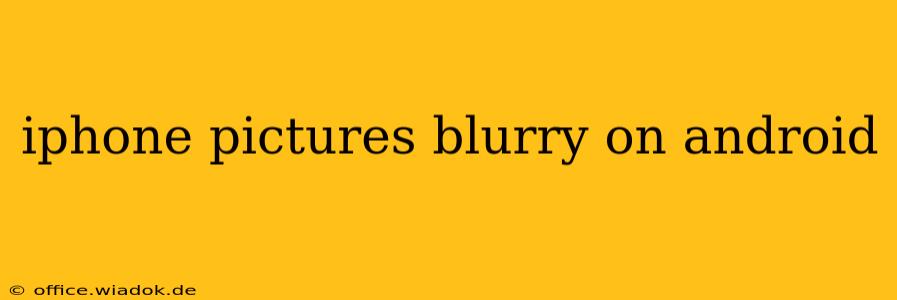Transferring photos from an iPhone to an Android device can sometimes result in blurry images. This isn't necessarily a fault of either operating system, but rather a result of several potential issues during the transfer process. This guide will help you diagnose and fix the problem, ensuring your cherished iPhone memories remain crisp and clear on your Android phone.
Common Causes of Blurry iPhone Pictures on Android
Several factors can contribute to blurry images after transferring from an iPhone to an Android. Let's break them down:
1. Compression During Transfer:
- Email or Messaging Apps: Sending photos via email or messaging apps often involves compression to reduce file size. This compression can lead to a loss of image quality, resulting in blurry pictures. The higher the compression, the more noticeable the blurriness will be.
2. File Format Issues:
- HEIC vs. JPEG: iPhones often use the HEIC (High Efficiency Image File) format, which offers better compression than JPEG but isn't universally compatible. If your Android device doesn't support HEIC, the operating system might automatically convert the image, potentially compromising its quality. This conversion process can introduce blurriness.
3. Low-Resolution Images:
- Original Image Quality: It's important to consider the original resolution of the image. If the picture was already somewhat blurry on the iPhone, the transfer process won't magically improve it. Check the original image quality on your iPhone before transferring.
4. Transfer Method Problems:
-
Cloud Services: While convenient, cloud services like iCloud or Google Photos might compress images during uploads and downloads, especially if you're using a lower-quality setting to save storage space.
-
Third-Party Apps: Using third-party file transfer apps can sometimes introduce issues with image quality. Some apps aggressively compress images to speed up transfers, resulting in blurry photos.
-
USB Transfer Issues: Direct transfer via USB cable should be the highest quality transfer method. However, glitches in the USB connection or faulty cables can corrupt the image data, leading to a blurry image.
Troubleshooting Steps:
Here's how to tackle the problem and get those sharp iPhone photos onto your Android device:
1. Optimize Transfer Settings:
- Cloud Services: If using cloud services, ensure you're uploading and downloading at the highest quality setting. This will use more storage, but image quality will be preserved.
- Email/Messaging: Avoid sending high-resolution photos via email or messaging if possible. This method is almost guaranteed to reduce the quality of your photos.
2. Convert HEIC to JPEG:
-
On iPhone: Before transferring, convert your HEIC files to JPEG on your iPhone using a built-in feature or a third-party app. This ensures compatibility with your Android device. Many photo editing apps offer this functionality.
-
On Android: There are several apps available on the Google Play Store that will convert HEIC files to JPEG. Ensure you choose a reputable app with good reviews.
3. Use Direct USB Transfer:
- Connect Directly: Connect your iPhone to your Android device via a USB cable and a compatible OTG (On-The-Go) adapter. Use a reliable file manager to transfer the photos, avoiding intermediary apps where possible.
4. Check for Image Corruption:
- Inspect Original: View your iPhone photos before and after transferring to pinpoint if the issue lies in the transfer process or if the original files were already blurry.
5. Test with Different Transfer Methods:
- Compare Results: Try different methods (cloud, direct USB, email) to see if one consistently produces clearer results. This can help you identify the source of the problem.
By carefully following these troubleshooting steps, you can significantly improve the quality of your transferred photos and preserve your precious memories in their original sharpness. Remember to always prioritize high-quality transfer methods to ensure the best results.