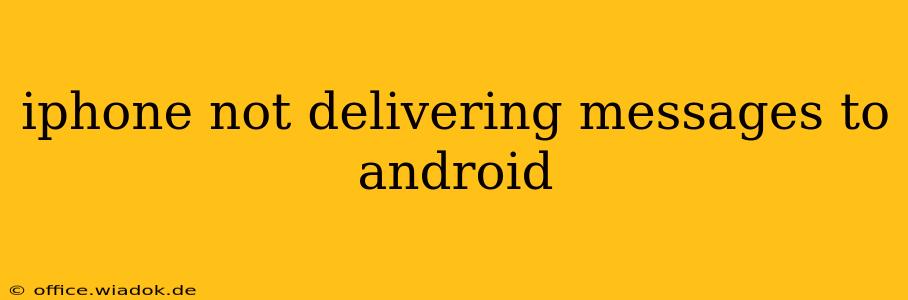Are you frustrated because your iPhone messages aren't reaching your Android friends? This is a common problem with a few potential solutions. This comprehensive guide will walk you through troubleshooting steps to get those texts flowing again. We'll cover everything from simple fixes to more advanced solutions, ensuring you can reconnect with your contacts regardless of their operating system.
Understanding the iMessage and SMS/MMS Ecosystem
Before diving into solutions, it's crucial to understand how messaging works between iPhones and Androids. iMessage, Apple's proprietary messaging service, uses data to send messages between Apple devices. If you're trying to send a message to an Android user, and iMessage is engaged, the message might not get through. Instead, it may be attempting to send as an SMS or MMS (text or multimedia message), which relies on your cellular carrier's network.
This difference is often the root cause of the problem. Let's troubleshoot it step-by-step.
Troubleshooting Steps: Why Your iPhone Messages Aren't Reaching Android
1. Check Your iMessage Settings: The Most Common Culprit
-
Verify iMessage is Enabled (or Disabled): On your iPhone, go to Settings > Messages. Ensure "iMessage" is toggled on. If you frequently message Android users, disabling iMessage can resolve the issue. Messages will then default to SMS/MMS, which is universally compatible.
-
Check Your Phone Number and Email Associated with iMessage: Make sure the correct phone number and email addresses are registered with iMessage. Incorrect details can lead to delivery failures.
2. Network Connectivity Issues
-
Restart Your Phone: A simple restart can often resolve temporary glitches affecting your network connection.
-
Check Your Cellular Data and Wi-Fi: Ensure you have a stable internet connection. iMessage uses data, while SMS/MMS uses your cellular network. A weak connection can cause delivery failures.
-
Check Your Carrier Settings: Occasionally, your carrier's network might experience issues. Contact your provider to check for outages or updates.
3. Android Recipient's Settings
While you can't control the recipient's settings, you can suggest they check the following:
-
RCS (Rich Communication Services): Some Android phones support RCS, which offers an improved messaging experience similar to iMessage. If their RCS is not properly configured, it could interfere with receiving messages. They should check their messaging app settings.
-
Messaging App Issues: An outdated or malfunctioning messaging app on their end could also be the problem. Suggest they update their app or try a different messaging application (like Google Messages).
4. Blocked Contacts
- Check for Blocked Contacts: Ensure the Android recipient isn't accidentally blocked on your iPhone. Go to your iPhone's Settings > Messages > Blocked Contacts.
5. Carrier-Specific Problems
- Contact Your Carrier: If you've exhausted all other options, contacting your mobile carrier is your next step. They can investigate any potential network issues on their end affecting SMS/MMS delivery.
Preventing Future Issues
-
Disable iMessage for Android Contacts: For consistent delivery, disabling iMessage when texting Android users eliminates the potential for compatibility conflicts.
-
Use Alternative Messaging Apps: Consider using cross-platform messaging apps like WhatsApp, Telegram, or Facebook Messenger, which are not dependent on iMessage or SMS/MMS. These apps offer a reliable way to communicate regardless of the operating system.
This comprehensive guide should provide a roadmap to fixing your iPhone to Android messaging issues. Remember, starting with the simplest steps and moving towards more complex solutions can save you time and frustration. If you're still experiencing problems after trying these steps, consulting your mobile carrier’s support is recommended.