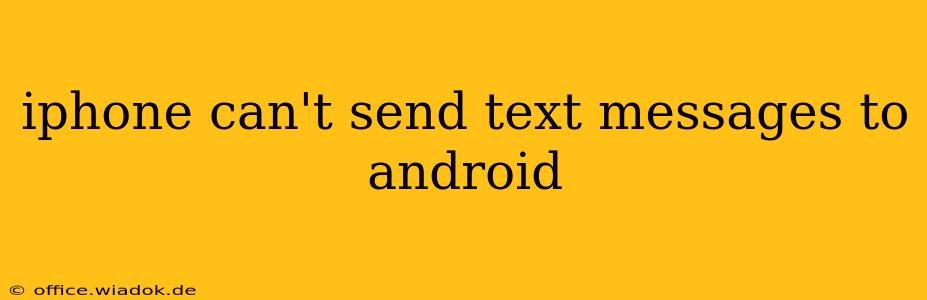Are you experiencing the frustration of your iPhone failing to send text messages to Android devices? This common issue can stem from several sources, but don't worry – this comprehensive guide will walk you through troubleshooting steps to get your texts flowing again. We'll cover everything from simple fixes to more advanced solutions, ensuring you can reconnect with your Android contacts quickly.
Common Causes of iPhone-to-Android Text Messaging Problems
Before diving into solutions, it's helpful to understand why this problem occurs. Several factors can interfere with successful text message delivery between iPhones (using iMessage) and Android devices:
-
iMessage Activation: iMessage is Apple's proprietary messaging service. When activated, it prioritizes sending messages as iMessages (blue bubbles) over standard SMS/MMS (green bubbles). If the recipient doesn't have iMessage, the message might fail to convert to a standard SMS, resulting in a delivery failure.
-
Network Issues: Poor cellular or Wi-Fi connectivity on either the sending or receiving end can hinder message delivery. This is particularly true for MMS messages (messages with pictures or videos).
-
Carrier Settings: Incorrect or outdated carrier settings on your iPhone can prevent proper message routing.
-
Blocked Numbers: Check if the Android number is accidentally blocked on your iPhone.
-
Software Glitches: Occasionally, software bugs within iOS or the Android operating system can cause messaging problems.
Troubleshooting Steps: Getting Your Texts Through
Let's tackle the issue systematically. Try these solutions in order, starting with the simplest:
1. Check Your Network Connection
Ensure both your iPhone and the Android device have a stable internet connection (Wi-Fi or cellular data). A weak signal can significantly impact messaging.
2. Verify iMessage Settings
-
On your iPhone: Go to Settings > Messages. Make sure iMessage is toggled ON.
-
Consider Deactivating iMessage (Temporary Solution): If the issue persists, try turning off iMessage temporarily. Go to Settings > Messages and toggle iMessage to OFF. Restart your iPhone. Attempt to send the message again. After a successful send, you can re-enable iMessage. This forces your iPhone to use standard SMS/MMS, which is compatible with Android.
3. Check for Blocked Numbers
Go to your iPhone's Settings > Phone > Blocked Contacts. Verify that the Android number isn't listed there. If it is, remove it from the blocked contacts list.
4. Restart Your Devices
A simple restart can often resolve temporary software glitches. Restart both your iPhone and the Android device.
5. Update Carrier Settings
On your iPhone, go to Settings > General > About. Your iPhone will automatically check for and install any available carrier settings updates.
6. Update iOS and Android Software
Make sure both your iPhone and the Android device are running the latest available operating system updates. These updates often include bug fixes and improved compatibility.
7. Contact Your Carrier
If none of the above steps work, contact your mobile carrier. They may be able to diagnose network-related issues or provide further assistance.
Preventing Future Problems
To minimize future issues, consider these preventative measures:
- Regular Software Updates: Keep both your iPhone and Android devices updated with the latest software versions.
- Strong Network Connection: Ensure a stable internet connection when sending messages, especially MMS.
- Monitor Message Delivery: Pay attention to message delivery statuses. If a message fails to send, try troubleshooting immediately.
By following these steps, you should be able to identify and resolve the cause of your iPhone-to-Android text messaging problems and restore seamless communication. Remember, if you continue to experience difficulties, contacting your mobile carrier is always a good next step.