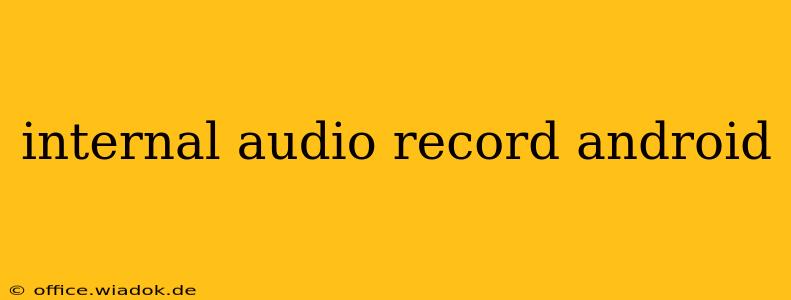Recording internal audio on Android devices can be tricky, but it's achievable with the right knowledge and tools. Whether you're a developer needing to capture in-app sounds for testing, a musician recording a practice session, or someone simply looking to document an important phone call, this guide will walk you through the process, exploring different methods, their limitations, and best practices.
Understanding the Challenges of Internal Audio Recording
Android's security features, designed to protect user privacy, often restrict direct access to internal audio sources. Unlike external audio, which is easily captured through the device's microphone, accessing internal audio requires specific permissions and potentially specialized techniques. This is because many apps don't explicitly grant access to their internal audio streams.
Methods for Internal Audio Recording on Android
Several approaches exist, each with its pros and cons:
1. Using Root Access and Specialized Apps
Root access, granting administrator-level control over your device, offers the most comprehensive solution. However, it voids your warranty and increases security vulnerabilities if not handled carefully. Rooted devices enable the use of apps specifically designed to capture internal audio streams. These apps typically require root permissions to bypass Android's restrictions. Caution: Proceed with extreme caution when rooting your device.
2. Developer Options and USB Debugging
Enabling Developer options and USB debugging can unlock access to certain system-level features, potentially facilitating internal audio recording through specific software or tools. This often involves connecting the Android device to a computer and using specialized software. This method, while not requiring root access, still necessitates technical expertise.
3. Screen Recording with Audio Capture (Partial Solution)
Many screen recording apps can capture both the screen and audio output. However, this method usually only captures the audio that is played out through the device's speakers, not the raw internal audio streams directly from apps. This is a workaround, not a true internal audio recording solution. It's useful for situations where capturing what's audible to the user is sufficient.
4. Game Recording Apps (Specific Use Cases)
Some game recording apps are designed to capture game audio, including in-game sounds. These often have better integration with gaming apps and may provide clearer audio capture than general-purpose screen recorders. However, their applicability is limited to games and apps that are compatible.
Legal and Ethical Considerations
Always be mindful of copyright and privacy laws. Recording copyrighted material without permission is illegal. Similarly, recording conversations without the consent of all participants may be a violation of privacy laws, depending on your location. Always respect the rights of others.
Best Practices and Troubleshooting Tips
- Check permissions: Ensure the recording app has the necessary permissions.
- Test different apps: Some apps may work better than others depending on your device and Android version.
- High-quality audio: Ensure your device is capable of recording high-quality audio.
- Background noise: Minimize background noise during recording.
- File formats: Choose an appropriate audio file format (e.g., WAV, MP3).
Conclusion
Internal audio recording on Android presents technical challenges, especially when dealing with privacy restrictions. While root access offers the most complete solution, it carries risks. Understanding the available methods and their limitations allows you to choose the appropriate approach based on your needs and technical expertise. Always prioritize legal and ethical considerations when recording audio. Remember to consult official documentation and support resources for any specific apps or tools you utilize.