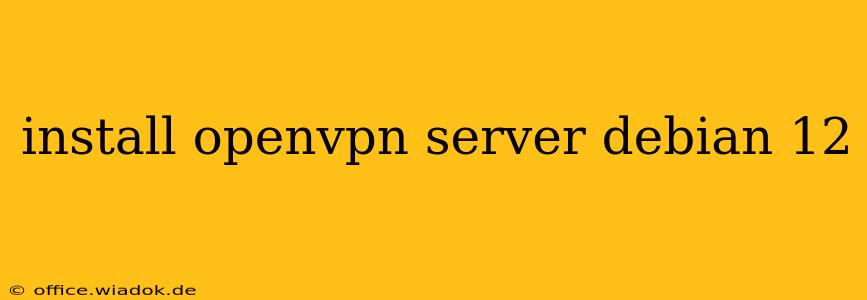Setting up a secure OpenVPN server on Debian 12 (Bookworm) allows you to create a private and encrypted network connection between your devices and a server. This guide will walk you through the entire process, from installation to configuration, ensuring a robust and secure VPN setup. We'll cover best practices to maximize security and usability.
Prerequisites:
Before beginning, ensure you have:
- A Debian 12 server: This guide assumes you already have a Debian 12 server instance running, accessible via SSH.
- Root or sudo privileges: You'll need root access or sudo privileges to execute the necessary commands.
- A static IP address: While not strictly mandatory, a static IP address for your server is highly recommended for consistent connectivity. Dynamic DNS services can be used as an alternative if necessary.
- Basic understanding of networking concepts: Familiarity with IP addresses, subnets, and ports will be beneficial.
Step 1: Update the System
Begin by updating your Debian system's package list and upgrading all installed packages. This ensures you're working with the latest versions and security patches:
sudo apt update
sudo apt upgrade -y
Step 2: Install OpenVPN and Required Packages
Next, install the OpenVPN server package and some supporting tools:
sudo apt install openvpn easy-rsa -y
openvpn: The OpenVPN server software itself.easy-rsa: A set of tools for generating digital certificates and keys, crucial for secure OpenVPN connections.
Step 3: Configure Easy-RSA
The easy-rsa scripts need to be configured. Navigate to the easy-rsa directory:
cd /usr/share/easy-rsa/3
Create a vars file:
sudo cp vars-sample vars
Edit the vars file using a text editor like nano or vim. You'll need to modify the following variables (adjust to your specific needs):
export KEY_COUNTRY="US"(Replace with your country code)export KEY_PROVINCE="California"(Replace with your state/province)export KEY_CITY="San Francisco"(Replace with your city)export KEY_ORG="My Organization"(Replace with your organization name)export KEY_EMAIL="admin@yourdomain.com"(Replace with a valid email address)export KEY_NAME="OpenVPN Server"(Recommended name for the server certificate)
Save and close the vars file.
Step 4: Generate Keys and Certificates
Initialize the PKI (Public Key Infrastructure):
sudo ./clean-all
sudo ./build-ca
sudo ./build-key-server server
sudo ./build-dh
This will generate the necessary Certificate Authority (CA), server certificate, and Diffie-Hellman parameters for secure key exchange.
Step 5: Configure OpenVPN Server
Create the OpenVPN server configuration file:
sudo nano /etc/openvpn/server.conf
Add the following configuration (adjust the IP address and subnet to your server's settings):
port 1194
proto udp
dev tun
ca /etc/openvpn/easy-rsa/pki/ca.crt
cert /etc/openvpn/easy-rsa/pki/issued/server.crt
key /etc/openvpn/easy-rsa/pki/private/server.key
dh /etc/openvpn/easy-rsa/pki/dh.pem
server 10.8.0.0 255.255.255.0
ifconfig-pool-persist ipp.txt
push "redirect-gateway def1"
push "dhcp-option DNS 8.8.8.8"
push "dhcp-option DNS 8.8.4.4"
user nobody
group nogroup
persist-key
persist-tun
status /var/log/openvpn-status.log
log /var/log/openvpn.log
verb 3
Explanation of Key Configuration Options:
port 1194: The port OpenVPN will listen on (UDP is generally preferred for speed).server 10.8.0.0 255.255.255.0: The virtual network subnet.push "redirect-gateway def1": Routes all traffic through the VPN.push "dhcp-option DNS ...": Specifies DNS servers.user nobodyandgroup nogroup: Runs OpenVPN with minimal privileges.
Step 6: Create Client Configuration
You'll need a separate configuration file for each client connecting to the VPN. Use the following command to generate a client configuration:
sudo ./build-key-client <client_name>
Replace <client_name> with a descriptive name for the client (e.g., client1, client2). This will create a client certificate and key in the pki/issued and pki/private directories respectively. Copy the generated client.ovpn file to a secure location accessible to the client.
The client configuration file should include details like the server address, port, and the client's certificate and key. A pre-generated file from easy-rsa contains a good starting point for these values.
Step 7: Start and Enable OpenVPN
Start the OpenVPN server:
sudo systemctl start openvpn@server
Enable it to start on boot:
sudo systemctl enable openvpn@server
Step 8: Verify the Installation
Check the OpenVPN logs for any errors:
sudo cat /var/log/openvpn.log
If everything is working correctly, you should see connection attempts and successful connections from your clients.
Step 9: Client Configuration and Connection
On your client machine, import the generated client configuration file and connect to the VPN server. The exact steps depend on your client's operating system and OpenVPN client application.
This comprehensive guide provides a robust foundation for setting up your OpenVPN server on Debian 12. Remember to regularly update your server and client certificates for optimal security. Consult the official OpenVPN documentation for additional configuration options and advanced settings. Always back up your configuration files and private keys.