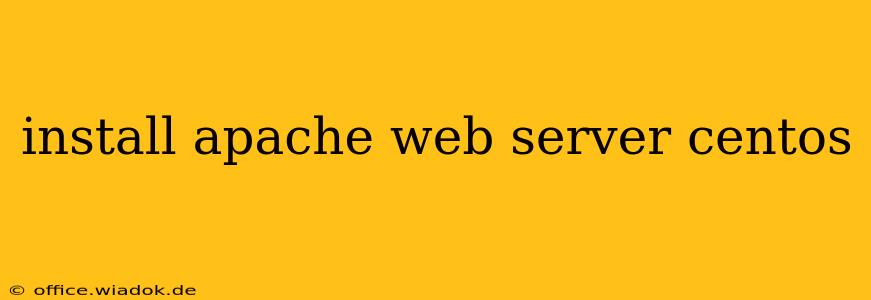Setting up a web server is a fundamental step in deploying websites and web applications. Apache, one of the most popular web servers globally, offers robust features and reliability. This guide provides a detailed walkthrough of installing and configuring Apache HTTP Server on a CentOS system. We'll cover everything from the initial installation to basic configuration and security considerations.
Prerequisites
Before you begin, ensure you have:
- A CentOS system: This guide assumes you're working with a CentOS server, either physical or virtual. The exact commands might vary slightly depending on your CentOS version (e.g., CentOS 7 vs. CentOS 8/Stream).
- Root or sudo privileges: You'll need administrative access to install and configure Apache.
- Network connectivity: You'll need internet access to download the Apache packages.
Step-by-Step Installation
The installation process is straightforward, primarily involving the use of the yum package manager.
1. Update the System
It's crucial to update your system's package list before installing any new software. This ensures you're installing the latest versions and patches:
sudo yum update -y
The -y flag automatically accepts all prompts. It's advisable to review updates before using -y in production environments.
2. Install Apache
After updating, install the Apache HTTP Server package using yum:
sudo yum install httpd -y
This command installs the core Apache package. Depending on your CentOS version, additional related packages might be automatically installed.
3. Start and Enable Apache
Once the installation completes, start the Apache service and enable it to start automatically on system boot:
sudo systemctl start httpd
sudo systemctl enable httpd
4. Verify Installation
Check if Apache is running correctly and listening on port 80:
sudo systemctl status httpd
You should see an output indicating that the service is active (running). Also, try accessing your server's IP address or domain name in a web browser. If the installation was successful, you'll see the default Apache "It works!" page.
5. Accessing the Apache Configuration Files
The primary Apache configuration file is typically located at /etc/httpd/conf/httpd.conf. This file controls various aspects of the server's behavior, including virtual hosts, modules, and access control. You can use a text editor like vi or nano to modify this file (remember to use sudo for editing system files):
sudo vi /etc/httpd/conf/httpd.conf
Caution: Modifying Apache configuration files requires careful attention to detail. Incorrect changes can lead to server malfunctions. Always back up your configuration files before making any changes.
Basic Configuration and Customization
After the basic installation, you'll likely want to customize your Apache setup. Common customizations include:
Setting up Virtual Hosts
Virtual hosting allows you to host multiple websites on a single server, each with its own domain name and configuration. You'll need to create separate configuration files within the /etc/httpd/conf.d/ directory for each virtual host.
Enabling and Disabling Modules
Apache modules extend its functionality. You can enable or disable modules as needed by modifying the httpd.conf file or using a2enmod and a2dismod commands.
Configuring SSL/TLS
For secure communication, enable HTTPS by obtaining an SSL certificate and configuring Apache to use it. This typically involves generating a certificate signing request (CSR) and installing the certificate and private key.
Firewall Configuration
Ensure your firewall allows traffic on port 80 (HTTP) and 443 (HTTPS). You might need to open these ports using firewall-cmd.
Security Best Practices
Security is paramount. Follow these best practices to secure your Apache server:
- Regularly update Apache: Keep your Apache installation up-to-date with the latest security patches.
- Restrict access: Limit access to the server and its configuration files.
- Use strong passwords: Employ robust passwords for all user accounts.
- Enable HTTPS: Always use HTTPS to encrypt communication between the server and clients.
- Regular security audits: Perform regular security audits to identify and address vulnerabilities.
This comprehensive guide provides a solid foundation for installing and configuring Apache on your CentOS server. Remember to consult the official Apache documentation for more detailed information and advanced configurations. Always back up your configuration files before making any significant changes.