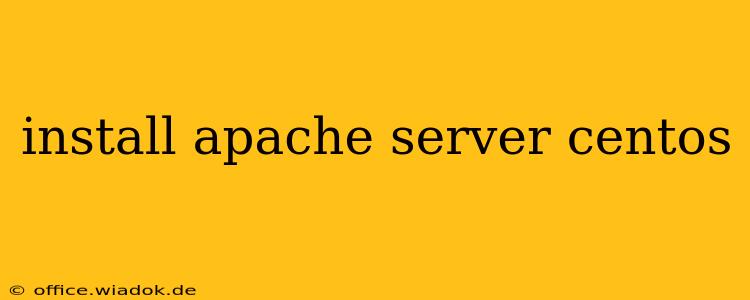Setting up an Apache web server on CentOS is a fundamental task for many system administrators and web developers. This guide provides a comprehensive walkthrough, covering installation, configuration, and essential post-installation steps to ensure a secure and functional web server.
Prerequisites:
Before you begin, ensure you have a CentOS system ready. You'll need root or sudo privileges to perform these actions. A stable internet connection is also crucial for downloading the necessary packages.
Step 1: Update Your System
Keeping your system up-to-date is paramount for security and stability. Begin by updating all installed packages using the yum package manager:
sudo yum update -y
The -y flag automatically answers "yes" to all prompts, streamlining the update process.
Step 2: Install Apache HTTP Server
Now, install the Apache HTTP server package. This command will download and install Apache, along with any necessary dependencies:
sudo yum install httpd -y
After the installation completes, verify the installation by checking the Apache service status:
sudo systemctl status httpd
You should see output indicating that Apache is active and running.
Step 3: Start and Enable Apache
If Apache isn't already running, start it using:
sudo systemctl start httpd
To ensure Apache starts automatically on system boot, enable it:
sudo systemctl enable httpd
Step 4: Verify Apache Installation
Open your web browser and navigate to your server's public IP address or domain name. You should see the default Apache "It works!" page. This confirms that Apache is successfully installed and running. If you encounter issues, double-check your firewall settings (see below).
Step 5: Firewall Configuration (Important!)
If you're using a firewall (like Firewalld, which is common in CentOS), you need to allow traffic on port 80 (HTTP) and potentially port 443 (HTTPS). Here's how to do it with Firewalld:
sudo firewall-cmd --permanent --add-port=80/tcp
sudo firewall-cmd --permanent --add-port=443/tcp
sudo firewall-cmd --reload
These commands add ports 80 and 443 to the firewall's permanent rules and reload the firewall configuration. Remember to replace these ports with the appropriate ports if you're using non-standard configurations.
Step 6: Basic Apache Configuration
The primary Apache configuration file is located at /etc/httpd/conf/httpd.conf. This file controls various aspects of the server's behavior. Exercise caution when editing this file, as incorrect changes can lead to server malfunctions.
Understanding Key Configuration Directives:
ServerName: Specifies the server's hostname or domain name.ServerAdmin: Sets the email address for administrative notifications.DocumentRoot: Defines the directory where your website's files are located (usually/var/www/html).Listen: Specifies the port Apache listens on (usually 80 for HTTP).
Step 7: Managing Apache with systemctl
The systemctl command is your primary tool for managing the Apache service:
sudo systemctl restart httpd: Restarts the Apache service. Use this after making configuration changes.sudo systemctl stop httpd: Stops the Apache service.sudo systemctl status httpd: Checks the status of the Apache service.
Conclusion:
This guide provides a solid foundation for installing and configuring Apache on CentOS. Remember to consult the official Apache documentation for more advanced configuration options and troubleshooting tips. Regular security updates and careful configuration are crucial for maintaining a secure and efficient web server.