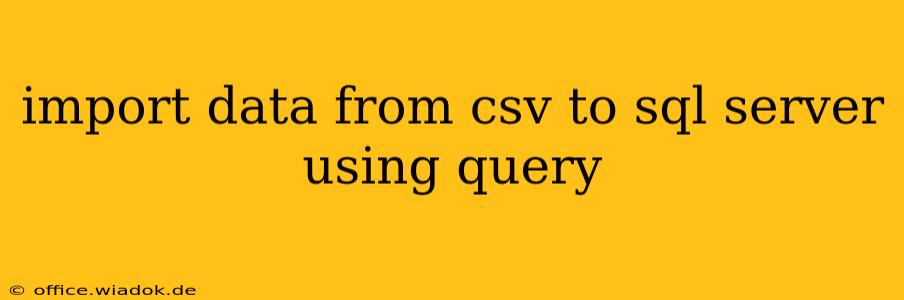Importing data from a CSV file into SQL Server directly using a query offers a powerful and efficient method for data migration and integration. This approach bypasses the need for third-party tools or GUI interfaces, providing a flexible and programmatic solution. However, it's crucial to understand the nuances and best practices for successful implementation. This guide will walk you through the process, addressing common challenges and offering optimization strategies.
Understanding the Approach
The core of this method involves using SQL Server's BULK INSERT statement. This command allows you to load data from a file directly into a SQL Server table, eliminating the need for intermediate steps. While other methods exist, BULK INSERT generally provides the best performance for large CSV files.
Preparing Your Environment
Before diving into the query, ensure the following:
- SQL Server Access: You need appropriate permissions to execute
BULK INSERTstatements on your SQL Server instance. - CSV File Location: The CSV file must be accessible to the SQL Server instance. This typically means placing the file in a network location accessible to the server, or specifying a full file path.
- Target Table: The table in your SQL Server database where you want to import the data must already exist. Ensure that the table's column data types match the data types in your CSV file.
The BULK INSERT Query
The basic syntax for the BULK INSERT statement is:
BULK INSERT YourDatabaseName.YourSchemaName.YourTableName
FROM 'C:\YourFilePath\YourFileName.csv'
WITH (
FORMAT = 'CSV',
FIELDTERMINATOR = ',',
ROWTERMINATOR = '\n',
FIRSTROW = 2 -- Skip the header row if present
);
Explanation of Parameters:
YourDatabaseName.YourSchemaName.YourTableName: Replace this with the fully qualified name of your target table.'C:\YourFilePath\YourFileName.csv': This is the full path to your CSV file. Crucially, adjust this to your specific file location. Use double backslashes (\\) or forward slashes (/) in the path.FORMAT = 'CSV': Specifies that the input file is a comma-separated values file.FIELDTERMINATOR = ',': Defines the character separating fields within each row (usually a comma). Adjust if your CSV uses a different delimiter (e.g., semicolon, tab).ROWTERMINATOR = '\n': Specifies the character(s) indicating the end of a row (usually a newline character). You might need'\r\n'for Windows systems.FIRSTROW = 2: This optional parameter skips the first row of the CSV file, which is often a header row. Adjust accordingly if your CSV lacks a header row or if the header row is on a different line.
Handling Data Type Mismatches
One of the most common issues is data type mismatches between your CSV file and the SQL Server table. If the data types don't align, the BULK INSERT operation will fail. Carefully examine your CSV data and ensure that the corresponding columns in your SQL Server table have compatible data types.
Error Handling and Logging
For robust data import, incorporate error handling into your process. You can use TRY...CATCH blocks to handle potential exceptions, such as file not found errors or data type mismatches. Logging the import process can also be beneficial for tracking progress and identifying issues.
Optimizing Performance for Large Files
When dealing with substantial CSV files, optimization is vital. Consider these strategies:
- Data Type Matching: Precise data type mapping between the CSV and SQL Server table minimizes conversion overhead.
- Indexes: Create indexes on the target table columns, particularly those used for filtering or joining after the import.
- Batch Size: For very large files, explore options to break the import into smaller batches.
- Table Partitioning: Partitioning your target table can improve query performance after data import, especially if you frequently query specific subsets of the data.
Conclusion
Directly importing CSV data into SQL Server via a query using BULK INSERT provides a robust and efficient solution. By carefully planning your process, addressing potential issues such as data type mismatches, and implementing optimization strategies, you can reliably and efficiently manage large-scale data migrations. Remember to always back up your data before performing any import operation.