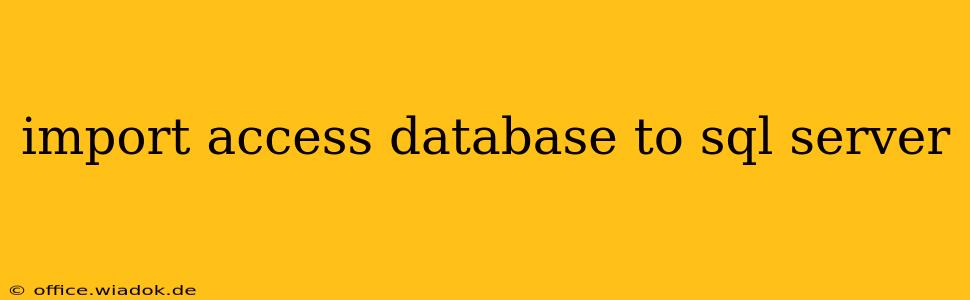Migrating data from Microsoft Access to SQL Server can seem daunting, but with the right approach, it's a manageable process. This guide provides a comprehensive walkthrough, covering various methods and best practices to ensure a smooth and efficient transfer of your Access database to the robust environment of SQL Server. We'll explore the advantages of this migration and delve into practical solutions for different scenarios.
Why Migrate from Access to SQL Server?
Microsoft Access, while suitable for smaller applications, has limitations when dealing with large datasets and concurrent users. SQL Server, on the other hand, offers superior scalability, performance, security, and features, making it ideal for enterprise-level applications and larger databases. Key benefits of migrating include:
- Enhanced Performance: SQL Server significantly outperforms Access in handling large datasets and multiple users simultaneously. Query execution speeds dramatically increase, leading to a much more responsive application.
- Improved Security: SQL Server offers robust security features, including role-based security and encryption, far surpassing the capabilities of Access. This protects your valuable data from unauthorized access.
- Scalability and Reliability: SQL Server is designed for scalability, readily accommodating growing data volumes and user demands. Its reliability ensures data integrity and uptime.
- Advanced Features: SQL Server provides advanced features like stored procedures, triggers, and views, allowing for more sophisticated database management and application development.
Methods for Importing Access Databases into SQL Server
Several methods exist for importing data from Access to SQL Server. The best approach depends on the size and complexity of your Access database.
1. SQL Server Management Studio (SSMS)
SSMS is the primary tool for managing SQL Server. It offers a straightforward method for importing data using the "Tasks" menu. This method is suitable for smaller to medium-sized Access databases.
Steps:
- Open SSMS and connect to your SQL Server instance.
- Right-click on the database you want to import the data into and select "Tasks" -> "Import Data".
- Choose "Microsoft Access" as the data source.
- Browse to and select your Access database file (.mdb or .accdb).
- Select the tables or objects you wish to import.
- Choose the destination table in your SQL Server database. You may need to create the destination table beforehand, ensuring data types match as closely as possible.
- Review your import settings and click "Finish." SSMS will handle the data transfer.
2. Using Linked Server
This method creates a linked server in SQL Server, allowing you to directly query the Access database as if it were a SQL Server database. This is beneficial for accessing data regularly without needing to import it entirely. However, this method is typically not ideal for one-time data migration due to potential performance bottlenecks with large datasets.
3. Using SQL Server Integration Services (SSIS)
For larger and more complex Access databases, SSIS is the recommended approach. SSIS is a powerful ETL (Extract, Transform, Load) tool that allows for sophisticated data transformation and migration. It provides better control over the import process, including data cleaning and transformation capabilities. This method also offers logging and error handling for a more robust and reliable migration. This is ideal for complex scenarios involving data manipulation before loading.
4. Bulk Insert (for large datasets)
If you're dealing with exceptionally large Access databases, utilizing the BULK INSERT T-SQL statement is a very efficient option. This directly loads data from a file, optimized for speed. You'll first need to export your Access data to a format compatible with BULK INSERT, such as a CSV or text file.
Best Practices for a Successful Migration
- Data Cleansing: Before importing, clean and validate your Access data. Address any inconsistencies or errors to ensure data integrity in your SQL Server database.
- Data Type Mapping: Carefully map Access data types to their SQL Server equivalents. Incorrect mapping can lead to data loss or corruption.
- Testing: Always test the import process on a development or staging environment before applying it to your production database.
- Backup: Back up your Access database before beginning the migration process to ensure you can recover your data if needed.
- Schema Design: Consider optimizing your SQL Server database schema for performance and maintainability before importing the data.
Conclusion
Migrating from Microsoft Access to SQL Server provides significant advantages in terms of performance, security, and scalability. Choosing the right method – whether it's using SSMS for smaller databases, SSIS for complex ones, or BULK INSERT for extremely large datasets – is crucial for a successful migration. Remember to follow best practices, such as data cleansing and testing, to ensure a smooth and error-free transition. By following this comprehensive guide, you can confidently migrate your data and unlock the full potential of SQL Server.