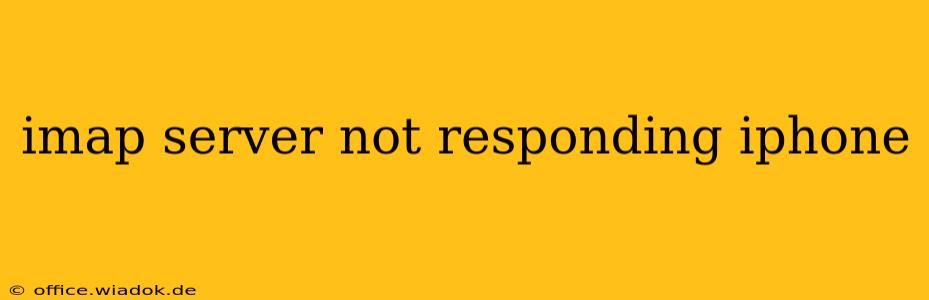Is your iPhone displaying an infuriating "IMAP server not responding" error message? This frustrating issue prevents you from accessing your emails, disrupting your workflow and communication. This comprehensive guide will walk you through effective troubleshooting steps to resolve this problem, getting you back to your inbox swiftly.
Understanding the "IMAP Server Not Responding" Error
The "IMAP Server Not Responding" message signifies that your iPhone can't establish a connection with your email provider's IMAP server. This could stem from various sources, including problems with your internet connection, incorrect email settings, server outages, or even issues with your iPhone itself.
Troubleshooting Steps: A Systematic Approach
Let's tackle this problem systematically, starting with the simplest solutions and progressing to more advanced troubleshooting:
1. Check Your Internet Connection
This is the most common culprit. Ensure your iPhone has a stable internet connection.
- Wi-Fi: Check your Wi-Fi signal strength. Try restarting your router or connecting to a different Wi-Fi network if possible.
- Cellular Data: Verify that cellular data is enabled and that you have a strong signal. Try turning Airplane Mode on and off to refresh your connection.
2. Verify Email Account Settings
Incorrectly configured email settings are a frequent cause of connection problems. Double-check your IMAP settings within your iPhone's Mail app:
- Incoming Mail Server: Confirm the IMAP server address is accurate. This information is usually found on your email provider's website (e.g., imap.gmail.com for Gmail, imap.mail.yahoo.com for Yahoo Mail).
- Outgoing Mail Server (SMTP): Verify the SMTP server address, port number (often 587 or 465), and authentication settings (username and password). Incorrect SMTP settings can also prevent sending emails, even if receiving emails seems to work.
- Username and Password: Ensure your username and password are correct and that you haven't accidentally locked your account due to too many incorrect login attempts. Try resetting your password if necessary through your email provider's website.
- Port Numbers & Security: Make sure you are using the correct port numbers and security settings (SSL/TLS) for both incoming and outgoing mail. Your email provider's website usually provides these details.
3. Restart Your iPhone
A simple restart can often resolve temporary software glitches. Completely shut down your iPhone and then turn it back on.
4. Update Your iPhone's Software
Outdated software can sometimes contain bugs that affect email functionality. Check for and install any available iOS updates in your iPhone's Settings app.
5. Check Your Email Provider's Status
Server-side issues are beyond your control. Check your email provider's website or social media pages for any reported outages or maintenance that might be affecting their IMAP services.
6. Delete and Re-add Your Email Account
If the problem persists, try deleting your email account from your iPhone and then re-adding it. This forces a fresh configuration, potentially resolving any corrupted settings. Be sure to back up any important emails before deleting the account.
7. Contact Your Email Provider's Support
If you've exhausted all the above troubleshooting steps and are still encountering the "IMAP server not responding" error, contact your email provider's customer support. They can investigate server-side issues or provide more specific troubleshooting advice.
Preventing Future IMAP Server Issues
- Regularly Check Email Settings: Periodically review your email settings to ensure accuracy and update if necessary.
- Keep Software Updated: Maintain up-to-date iOS versions and email apps for optimal performance and security.
- Monitor Email Provider Status: Stay informed about any service interruptions or maintenance announcements from your email provider.
By systematically following these troubleshooting steps, you should be able to resolve the "IMAP server not responding" error on your iPhone and regain access to your emails. Remember, patience and persistence are key!