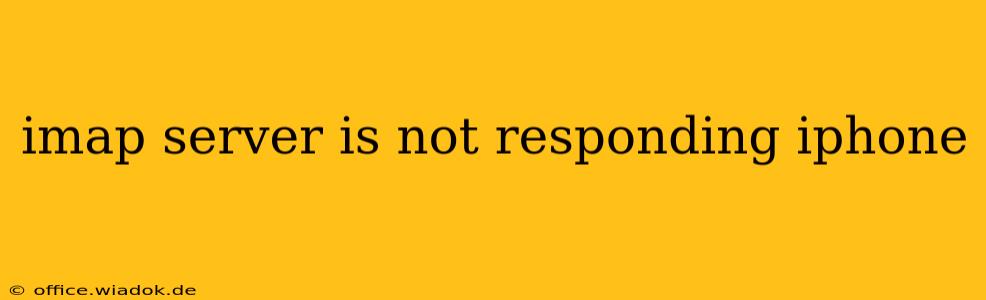Are you facing the frustrating "IMAP server not responding" error on your iPhone? This issue prevents you from accessing your emails, causing significant disruption. This comprehensive guide will walk you through troubleshooting steps to resolve this problem, from simple checks to more advanced solutions. We'll cover potential causes and offer practical solutions to get your email back up and running.
Common Causes of the "IMAP Server Not Responding" Error
Before diving into solutions, let's understand why this error might occur. Several factors can contribute to this issue:
- Server-Side Issues: The most common reason is a problem with your email provider's IMAP server. This could be due to planned maintenance, outages, or unexpected technical difficulties.
- Network Connectivity Problems: A weak or unstable internet connection on your iPhone can prevent communication with the IMAP server.
- Incorrect Account Settings: If your email account's IMAP settings (server address, port numbers, username, password) are incorrect, your iPhone won't be able to connect.
- iPhone Software Glitches: Software bugs or glitches within your iOS can interfere with email functionality.
- Firewall or VPN Interference: Firewalls or VPNs might be blocking the connection to the IMAP server.
- App-Specific Problems: Problems within the Mail app itself can also lead to connection issues.
Troubleshooting Steps: Resolving the IMAP Server Error
Let's tackle these potential issues with a systematic approach:
1. Check Your Internet Connection
The simplest solution is often the most effective. Ensure your iPhone has a stable internet connection.
- Try connecting to a different Wi-Fi network: If you're using Wi-Fi, try switching to your mobile data or a different Wi-Fi network.
- Check your cellular data: If using cellular data, ensure you have sufficient data allowance and a strong signal.
- Restart your router and modem: Sometimes, restarting your network equipment can resolve connectivity issues.
2. Verify Your Email Account Settings
Incorrect settings are a frequent culprit. Double-check your IMAP settings within your iPhone's Mail app:
- Access your email provider's website: Locate the correct IMAP server address, port numbers (usually 993 for IMAP and 587 or 465 for SMTP), and ensure your username and password are accurately entered. Your provider's support site usually provides this information.
3. Restart Your iPhone
A simple restart can often resolve temporary software glitches that interfere with email functionality.
4. Update Your iOS Software
Outdated iOS versions can contain bugs that impact app performance. Check for available updates in Settings > General > Software Update.
5. Check Your Email Provider's Status
Visit your email provider's website or social media pages to see if they're experiencing any outages or planned maintenance that might affect their IMAP servers.
6. Delete and Re-add Your Email Account
If the problem persists, try removing and re-adding your email account. This process forces the iPhone to re-download the correct settings and can resolve configuration issues. Remember to back up your important emails before performing this step!
7. Contact Your Email Provider's Support
If you've tried all the above steps and are still facing the "IMAP server not responding" error, contacting your email provider's technical support is the next step. They might be able to diagnose server-side issues or provide further assistance.
Preventing Future IMAP Server Issues
To minimize future occurrences of this problem:
- Regularly update your iOS: Keeping your iPhone software up-to-date ensures you benefit from bug fixes and performance improvements.
- Monitor your email provider's status: Regularly check for service updates or disruptions.
- Double-check your email settings periodically: Ensure your IMAP settings remain accurate.
By systematically working through these steps, you should be able to resolve the "IMAP server not responding" error and regain access to your emails on your iPhone. Remember to always consult your email provider's documentation for specific instructions and troubleshooting tips.