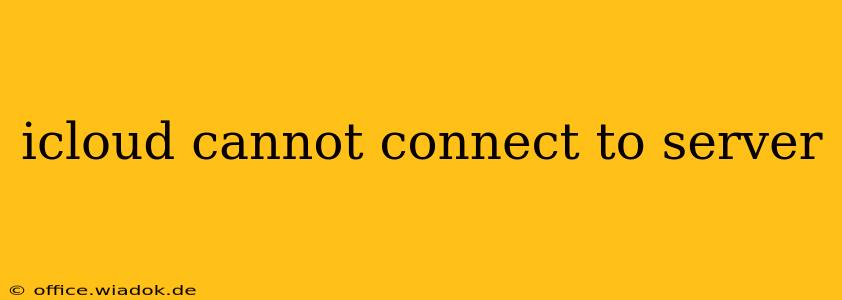Are you facing the frustrating "iCloud cannot connect to server" error? This common issue can prevent you from accessing your photos, emails, contacts, and other crucial data stored in iCloud. Don't worry, this comprehensive guide will walk you through troubleshooting steps to get your iCloud back online. We'll explore various potential causes and provide practical solutions to resolve this connectivity problem.
Understanding the "iCloud Cannot Connect to Server" Error
The "iCloud cannot connect to server" message indicates a problem with your device's ability to communicate with Apple's servers. This can stem from various sources, including network issues, software glitches, or even server-side problems at Apple. Before diving into solutions, let's examine some common culprits.
Common Causes of iCloud Connectivity Issues
- Network Problems: This is the most frequent cause. A weak Wi-Fi signal, a faulty internet connection, or network restrictions can all prevent your device from connecting to iCloud.
- Software Glitches: Bugs within your iOS or macOS operating system, iCloud app, or even conflicting apps can disrupt iCloud's functionality.
- Incorrect Date and Time: An inaccurate system clock can interfere with server authentication.
- Apple Server Outages: While less common, planned or unplanned outages on Apple's servers can temporarily prevent iCloud access.
- Firewall or VPN Interference: Security software like firewalls or VPNs can sometimes block iCloud's connection attempts.
- Account Issues: Problems with your Apple ID, such as incorrect passwords or account restrictions, can also lead to connectivity problems.
Troubleshooting Steps: Reconnecting to iCloud
Let's move on to practical solutions. Follow these steps systematically to diagnose and resolve the issue.
1. Check Your Internet Connection
- Restart your router and modem: A simple restart often resolves temporary network glitches. Unplug both devices, wait 30 seconds, plug the modem back in, wait for it to fully power up, and then plug in the router.
- Test your internet connection: Open a web browser and try accessing websites. If you can't connect, the problem lies with your internet service, requiring you to contact your internet service provider (ISP).
- Try a different network: If possible, connect to a different Wi-Fi network or use your mobile data to see if the problem is network-specific.
2. Verify Date and Time Settings
- Check your device's date and time: Navigate to your device's settings and ensure the date and time are accurate. Set your device to automatically obtain date and time from the network to avoid manual adjustments.
3. Restart Your Device
- Force restart: A forced restart can often clear temporary software glitches. The process varies depending on your device (search online for instructions specific to your iPhone, iPad, or Mac model).
4. Update iOS/macOS and iCloud
- Check for updates: Ensure your device's operating system and the iCloud app are updated to the latest versions. Outdated software can contain bugs that interfere with iCloud functionality.
5. Check Apple System Status
- Visit Apple's System Status page: Before proceeding further, check Apple's official System Status page to see if there are any ongoing outages affecting iCloud services. If there is an outage, unfortunately, you'll have to wait for Apple to resolve the issue.
6. Sign Out and Sign Back In to iCloud
- Sign out of iCloud: On your device, sign out of your iCloud account completely. Then, restart your device and sign back in. This can often resolve minor account-related glitches.
7. Check Firewall and VPN Settings
- Temporarily disable firewall or VPN: If you're using a firewall or VPN, temporarily disable them to see if they're interfering with iCloud's connection. If this resolves the issue, configure your firewall or VPN to allow iCloud's necessary ports and protocols.
8. Contact Apple Support
- Seek professional help: If you've tried all the above steps and still can't connect to iCloud, it's best to contact Apple Support directly. They can provide more advanced troubleshooting or assist with potential account-related problems.
By following these steps, you should be able to resolve most instances of the "iCloud cannot connect to server" error. Remember to address network issues first, then move on to software-related solutions. If all else fails, reaching out to Apple Support is the next logical step.