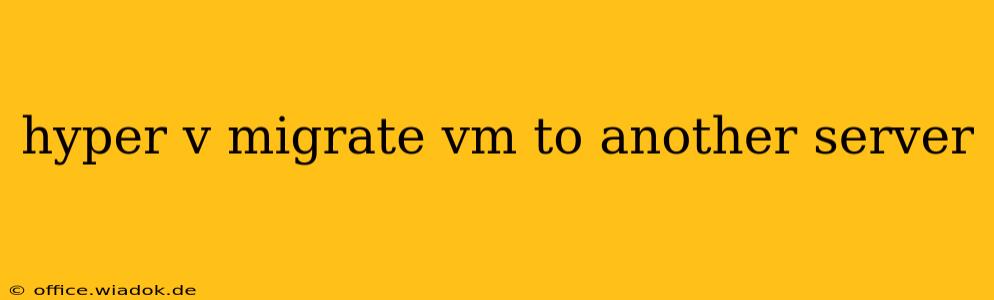Migrating a virtual machine (VM) from one Hyper-V server to another is a crucial task for any IT administrator. Whether you're consolidating servers, upgrading hardware, or performing maintenance, understanding the different migration methods is essential for minimizing downtime and ensuring data integrity. This guide will walk you through the various options available, highlighting their advantages and disadvantages.
Understanding Hyper-V VM Migration Methods
Hyper-V offers several ways to migrate VMs, each suited to different scenarios. The key differences lie in the downtime involved and the complexity of the process.
1. Live Migration
This is the gold standard for VM migration. Live migration allows you to move a running VM between Hyper-V hosts without any downtime. This is ideal for situations where minimizing disruption is paramount.
Advantages:
- Zero downtime: The VM remains operational throughout the entire migration process.
- Simple to perform: The process is relatively straightforward using the Hyper-V Manager or PowerShell.
- Ideal for production environments: Minimizes the impact on users and applications.
Disadvantages:
- Requires compatible hardware and network: Both source and destination servers must meet specific requirements, including shared storage and a high-speed network connection.
- Network latency can impact performance: High latency can affect the migration speed and potentially introduce minor glitches.
2. Quick Migration
Quick migration moves a running VM, but unlike live migration, it requires a brief period of downtime. The VM is paused momentarily while the virtual disk is copied to the destination server.
Advantages:
- Less stringent hardware requirements: Compared to live migration, quick migration has more relaxed requirements for network connectivity and storage.
- Suitable for less critical VMs: The short downtime is acceptable for non-production or less sensitive applications.
Disadvantages:
- Short downtime: While brief, the downtime can still disrupt operations depending on the VM's workload.
- Not ideal for production environments: The downtime, however short, can cause interruptions.
3. Offline Migration
Offline migration, as the name suggests, requires the VM to be shut down before the migration process begins. The virtual machine is copied to the destination server, then started afterward.
Advantages:
- Least demanding on resources: It doesn't require shared storage or a high-speed network connection.
- Simple and straightforward: The process is easy to execute, even with limited network bandwidth.
- Suitable for large VMs or limited bandwidth environments: Offline migration is the best choice when network limitations are present.
Disadvantages:
- Significant downtime: The VM is unavailable during the entire migration process.
- Not suitable for production environments: The downtime can significantly impact users and applications.
Choosing the Right Migration Method
The optimal migration method depends on several factors, including:
- Downtime tolerance: If zero downtime is crucial, live migration is the only viable option. If short downtime is acceptable, quick migration might suffice. If downtime is not a concern, offline migration is the simplest.
- Hardware and network infrastructure: Live migration demands compatible hardware and a high-speed network. Quick migration has less stringent requirements, while offline migration has the fewest.
- VM size and type: Large VMs may require longer migration times, making offline migration a less disruptive option, even though it requires downtime.
- Application sensitivity: The sensitivity of the applications running on the VM will dictate the acceptable downtime threshold.
Step-by-Step Guide (Live Migration Example)
While the exact steps vary based on the chosen method, let's outline a live migration using Hyper-V Manager:
- Ensure prerequisites: Verify network connectivity, shared storage, and Hyper-V role compatibility between servers.
- Open Hyper-V Manager: Launch Hyper-V Manager on both the source and destination servers.
- Select the VM: In the Hyper-V Manager on the source server, right-click the VM you want to migrate.
- Migrate the VM: Choose "Move" and select the destination server.
- Follow the wizard: The wizard will guide you through the process, allowing you to configure settings such as migration options.
- Monitor progress: Monitor the progress of the migration.
- Verification: Once completed, verify that the VM is running on the destination server.
Note: For more advanced configuration and automation, consider using PowerShell cmdlets.
Conclusion
Migrating Hyper-V VMs is a necessary task for managing your server infrastructure effectively. By understanding the various migration methods and their respective advantages and disadvantages, you can choose the approach best suited to your specific needs and minimize disruption to your operations. Remember to always thoroughly plan and test your migrations before implementing them in a production environment.