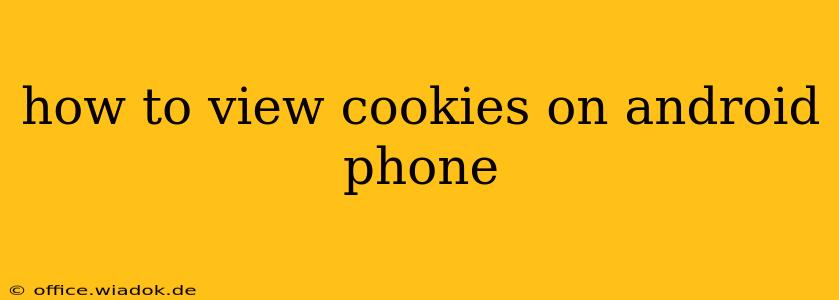Cookies, those small text files stored by websites on your Android phone, play a significant role in your browsing experience. They remember your preferences, track your activity, and personalize your interactions online. Understanding how to view and manage these cookies is crucial for maintaining your online privacy and security. This guide will walk you through the process, exploring different methods and providing valuable insights into cookie management on Android.
Understanding Cookies and Their Role
Before diving into how to view them, let's briefly clarify what cookies are and why they matter. Websites use cookies to:
- Remember your login details: This saves you the hassle of repeatedly entering usernames and passwords.
- Personalize your experience: Websites tailor content and ads based on your past activity and preferences.
- Track your browsing behavior: This data is used for analytics and targeted advertising.
While cookies offer conveniences, they also raise privacy concerns. Knowing how to view and manage them empowers you to control your online data.
Methods to View Cookies on Your Android Phone
Unfortunately, there isn't a single, built-in Android feature to directly display all cookies stored on your device. However, several approaches allow you to access and manage this information:
1. Using Your Browser's Settings
Most Android browsers (Chrome, Firefox, Brave, etc.) provide settings to view and manage website data, including cookies. The exact steps might vary slightly depending on your browser:
-
Chrome: Open Chrome, tap the three vertical dots (More) in the top right corner, go to "Settings," then "Privacy and security," and finally "Site settings." Under "Site settings," you'll find "Cookies" where you can see and manage individual cookie settings.
-
Firefox: Open Firefox, tap the three horizontal lines (Menu) in the top right corner, go to "Settings," then "Privacy & Security," and finally "Cookies and Site Data." Here, you can see a list of cookies and manage them individually or clear all cookies.
-
Other Browsers: The process is similar for other browsers. Look for options like "Site data," "Privacy," "Cookies," or "Website data" within your browser's settings. Refer to your browser's help documentation if you need more specific instructions.
2. Using a Third-Party Cookie Manager App
Several apps on the Google Play Store are specifically designed to manage cookies and website data. These apps often offer a more comprehensive overview than browser settings alone. Before installing any such app, research its reputation and reviews to ensure its legitimacy and privacy-respecting practices. Proceed with caution and only install apps from reputable developers.
3. Understanding Browser Data Storage (Caution!)
While you can't directly view individual cookies in the same way as you do through browser settings, you can see general storage usage attributed to website data. This usually appears in your device's storage settings, which you can find under "Settings" > "Storage." This won't show individual cookie details but will give you an indication of overall website data usage.
Tips for Managing Cookies
Regardless of your chosen method for viewing cookies, remember these best practices for effective cookie management:
- Clear cookies regularly: Periodically clearing your cookies helps protect your privacy and can improve browser performance.
- Use private or incognito browsing: This mode prevents websites from storing cookies on your device during your session.
- Review your browser's privacy settings: Familiarize yourself with the various privacy options available in your browser to customize your cookie handling preferences.
- Be mindful of third-party cookies: These are cookies from websites other than the one you're visiting. They're often used for targeted advertising.
By understanding how to view and manage cookies on your Android phone, you can navigate the digital world with greater awareness and control over your online privacy. Remember to always prioritize security and carefully vet any third-party apps before installation.