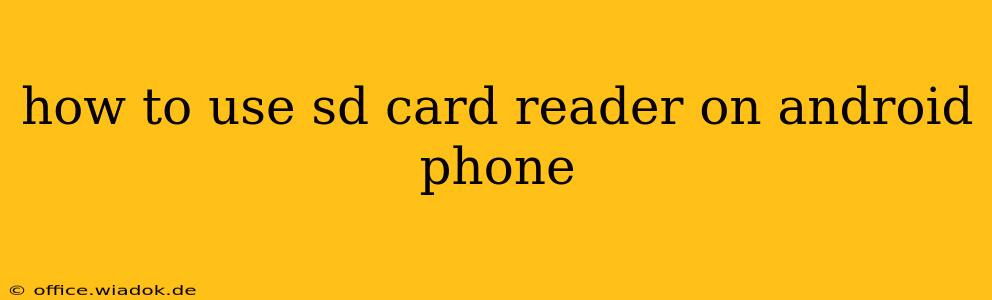Many Android phones lack built-in SD card slots, leaving users wondering how to access the files stored on their SD cards. Fortunately, there are several ways to use an SD card reader with your Android phone, allowing you to easily transfer photos, videos, and other data. This guide outlines the various methods, troubleshooting tips, and things to keep in mind.
Understanding Your Options: Connecting SD Cards to Android
The primary methods for accessing SD card data on your Android phone involve using an adapter or a dedicated reader. Let's explore each option:
1. Using an OTG Adapter and SD Card Reader
- What you need: An OTG (On-The-Go) adapter and an SD card reader that's compatible with the adapter. OTG adapters allow you to connect USB devices to your phone's USB-C or micro-USB port. Many SD card readers are available that plug directly into an OTG adapter.
- How it works: Connect the SD card to the reader, then plug the reader into the OTG adapter. Finally, connect the OTG adapter to your phone's port. Your phone should recognize the SD card, allowing you to access its contents through a file manager app.
- Advantages: Widely available, relatively inexpensive.
- Disadvantages: Requires purchasing two separate components (OTG adapter and SD card reader), can be bulky.
2. Using a USB-C SD Card Reader (Direct Connection)
- What you need: A USB-C SD card reader designed specifically for USB-C ports. These readers often combine the SD card slot and the USB-C connector into a single unit.
- How it works: Directly plug the USB-C SD card reader into your phone's USB-C port. Your phone should automatically detect the SD card and allow access to its files.
- Advantages: Sleek, compact, and convenient, often faster transfer speeds than OTG adapters.
- Disadvantages: May not be compatible with all Android phones, potentially more expensive than the OTG method.
3. Using a Wireless SD Card Reader
- What you need: A wireless SD card reader that connects to your phone via Wi-Fi or Bluetooth.
- How it works: The wireless reader creates its own small Wi-Fi network. You connect to this network using your phone and access files on the SD card through a dedicated app.
- Advantages: No physical connection needed, convenient for multiple devices.
- Disadvantages: Requires sufficient Wi-Fi signal strength, battery powered (needs charging), generally more expensive than wired options.
4. Using a Laptop or Computer as an Intermediary
- What you need: A laptop or computer with an SD card reader (most laptops have this built-in), and a way to transfer data from the computer to your phone (e.g., via USB cable, cloud storage).
- How it works: Insert the SD card into your computer, copy the files, and then transfer them to your phone using your preferred method.
- Advantages: This method is useful if you already have a computer with an SD card reader, reliable for transferring large files.
- Disadvantages: An extra step, requires a computer.
Troubleshooting Common Issues
- Phone doesn't recognize the SD card: Ensure the SD card is properly inserted, try a different SD card reader or OTG adapter. Restart your phone.
- Slow transfer speeds: Using a USB 2.0 adapter will result in slower speeds than USB 3.0. Try a faster adapter or reader.
- File system incompatibility: Make sure your Android phone supports the file system used by the SD card (usually FAT32 or exFAT). If not, you might need to format the SD card. Warning: Formatting will erase all data on the card.
Choosing the Right SD Card Reader for You
The best method depends on your needs and budget. If you only need to access files occasionally, an OTG adapter and a standard SD card reader offer an affordable solution. For frequent use and faster transfers, a USB-C SD card reader is a more convenient option. Wireless readers are excellent for convenience, but may lack speed and reliability compared to wired solutions.
This comprehensive guide should help you successfully use an SD card reader with your Android phone. Remember to always back up your data regularly to prevent data loss.