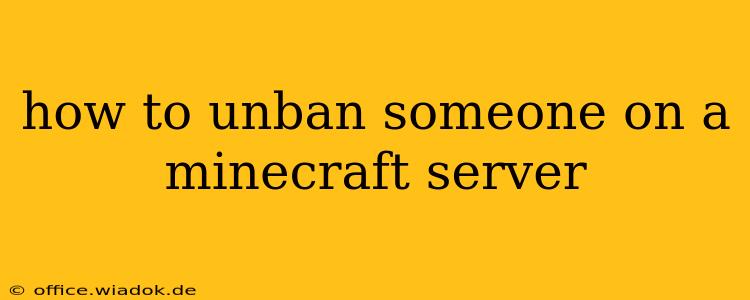Getting banned from a Minecraft server can be frustrating, whether it was a mistake or a deserved punishment. If you're an admin or owner and need to unban a player, or you're a player trying to understand the process, this guide will walk you through the steps involved. The exact method depends heavily on the server software used, so we'll cover the most popular options.
Understanding Minecraft Server Bans
Before diving into the unbanning process, it's crucial to understand the different types of bans:
- IP Bans: These bans target a specific IP address. Anyone connecting from that IP address will be blocked. This is less precise as multiple players might share the same IP.
- UUID Bans: These bans target a player's unique identifier (UUID). This is the most precise and reliable method, ensuring only the specific player is banned.
- Name Bans: These bans target a player's username. However, these can be easily circumvented by changing the username. Therefore, they are generally less effective than UUID bans.
- Temporary Bans: These bans last for a specified duration, after which the player is automatically unbanned.
Unbanning Players: Step-by-Step Guides
The method for unbanning a player differs depending on the server software used. Here are instructions for some of the most common options:
1. Unbanning on Bukkit/Spigot Servers
Bukkit and Spigot servers usually utilize plugins for managing bans. The most popular is Essentials. If your server uses Essentials, the unbanning process typically involves these steps:
- Access the server console: Connect to your server using SSH or a similar method.
- Use the
/unbancommand: Type/unban <playername>or/unban <playerUUID>replacing<playername>or<playerUUID>with the appropriate identifier. Using the UUID is generally recommended for accuracy. - Check the server console for confirmation: The server will display a message confirming the unban.
Important Note: If you are using a different plugin for ban management, consult that plugin's documentation for the correct command.
2. Unbanning on Vanilla Minecraft Servers
Vanilla Minecraft servers have limited built-in tools for managing bans. Often, bans are managed via a ban list file that needs to be edited directly.
- Locate the
banned-players.jsonfile: This file is usually located in the server'sworlddirectory. - Open the file with a text editor: Carefully open the file using a text editor like Notepad (Windows) or TextEdit (Mac).
- Remove the relevant entry: Find the entry corresponding to the banned player and delete it. Be extremely careful when editing this file; even a small mistake can corrupt the server.
- Save the file: Save the changes you've made.
- Restart the server: The server needs to be restarted for the changes to take effect.
3. Unbanning on Other Server Software
For other server software (like PaperMC, Waterfall, etc.), the unbanning process can vary. Consult the server software's documentation or the documentation for your specific ban management plugin. Many will use similar commands to those mentioned for Bukkit/Spigot, but command syntax may differ slightly.
Preventing Future Bans
Implementing clear server rules, using a robust ban management system, and providing fair and consistent punishments are essential for maintaining a positive server environment and reducing the need to unban players frequently. Consider implementing a system for appealing bans to ensure fairness and transparency.
Conclusion
Unbanning a player on a Minecraft server requires understanding the type of ban and the server software used. While the process is relatively straightforward for most modern server setups, using the correct commands and carefully editing configuration files are crucial for avoiding issues. Remember to always prioritize server stability and data integrity.