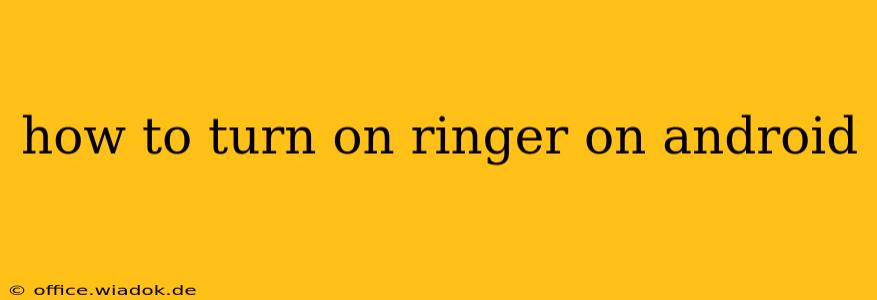Finding your phone on silent and needing to hear incoming calls or notifications is incredibly frustrating. This guide will walk you through several ways to turn your Android ringer back on, covering various Android versions and phone models. We'll also address common troubleshooting issues.
Quickly Restoring Your Ringer
The most common method involves checking your phone's volume and sound settings. Here's a step-by-step approach:
-
Locate the Volume Buttons: Your Android phone likely has volume buttons on the side. Press the button with the upward-pointing arrow to increase the volume.
-
Check the Ringer Volume: Observe the volume indicator on your screen. If the volume is at zero, you won't hear any sounds, regardless of other settings.
-
Check the Ring/Notification Volume: Some Android phones have separate volume controls for media, notifications, and the ringer. Ensure all these are set to a level you can hear. You usually access these by expanding the volume control panel (tap the volume icon after pressing the volume button).
-
Review the "Do Not Disturb" (DND) Mode: This mode silences calls and notifications. To check if DND is active:
- Look for the DND icon: A crescent moon or similar icon often indicates DND activation in the notification bar at the top of your screen.
- Access DND settings: Go to your phone's settings (usually a gear icon) and search for "Do Not Disturb" or a similar phrase. Disable it if enabled.
-
Check for a Mute Switch: Some Android phones have a physical mute switch that completely silences the device. This is often located on the side, near the volume buttons. Ensure this switch is not engaged.
Troubleshooting Ringer Issues
If the above steps haven't resolved the problem, consider these potential issues:
1. Sound Profile Settings:
Many Android devices allow you to select different sound profiles (e.g., General, Meeting, Silent). Make sure your phone is not set to a profile that silences the ringer. This is usually accessible through your phone's quick settings panel (swipe down from the top of the screen).
2. App-Specific Notifications:
Certain apps may have their individual notification settings muted. Check the notification settings for each app individually within your phone's settings app.
3. Software Glitches:
Occasionally, a software glitch can cause sound problems. A simple reboot might resolve this. Power off your device completely and then turn it back on.
4. Hardware Issues:
If you've tried all the above steps and still can't hear your ringer, there may be a hardware problem with your speaker or audio components. In this case, contact your phone's manufacturer or a qualified repair technician.
Specific Android Version Considerations:
While the basic steps remain consistent, slight variations might exist depending on your Android version and phone manufacturer (Samsung, Google Pixel, OnePlus, etc.). Consult your phone's user manual or online help resources for manufacturer-specific instructions.
Remember, a little troubleshooting can usually get your Android ringer working again. By systematically checking volume, DND mode, sound profiles, and app-specific settings, you can quickly pinpoint the cause and restore your phone’s audible alerts.