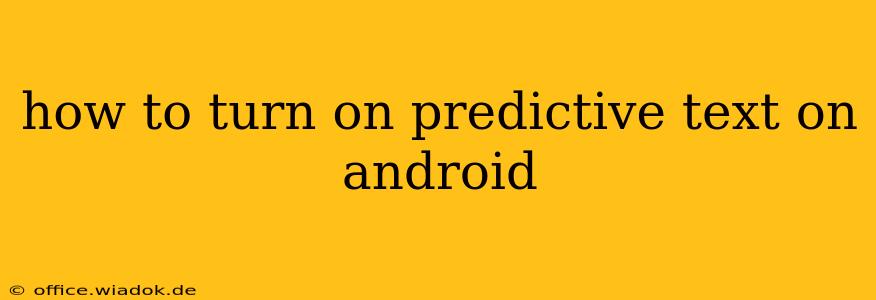Predictive text, also known as autocorrect or next-word suggestion, is a valuable feature on Android devices that speeds up typing and reduces errors. If you're struggling to find it or have recently reset your phone and lost this helpful tool, this guide will walk you through the process of enabling predictive text on your Android smartphone or tablet. The exact steps might vary slightly depending on your Android version and device manufacturer (Samsung, Google Pixel, etc.), but the general principles remain the same.
Locating Predictive Text Settings: The General Approach
Most Android devices manage predictive text through the keyboard settings. Here's the standard method to find and activate it:
-
Open a text field: Begin by opening any app that allows text input, such as Messages, Gmail, or Notes.
-
Access the keyboard settings: Tap and hold on the keyboard icon (usually a globe or keyboard symbol) until a menu appears. You should see an option labeled "Settings," "Keyboard settings," or something similar. Tap this option.
-
Navigate to predictive text: Once in the keyboard settings, look for options related to "Autocorrection," "Predictive text," "Next-word suggestion," or similar phrasing. The exact wording may differ based on your keyboard app (Gboard, SwiftKey, Samsung Keyboard, etc.).
-
Enable the feature: Toggle the switch next to the predictive text option to the "ON" position. You might also find options to customize the level of prediction or other related settings.
Troubleshooting Common Issues
If you can't find the predictive text option using the general method above, consider these troubleshooting steps:
1. Check Your Keyboard App:
- Different keyboards, different settings: If you're using a third-party keyboard (like SwiftKey or Gboard), its settings will be separate from the system settings. Ensure you're accessing the settings menu within the specific keyboard app you're using.
- Update your keyboard app: An outdated keyboard might lack the feature or have bugs preventing its proper display. Update your keyboard app through the Google Play Store.
2. Restart Your Device:
A simple restart can often resolve minor software glitches that may be preventing the predictive text option from appearing correctly.
3. Check for System Updates:
An outdated Android version could also be the culprit. Go to your device's settings and check for any available system updates. Installing these updates often resolves compatibility issues and brings in new features or bug fixes.
4. Default Keyboard Check:
Make sure your chosen keyboard is set as the default. This can sometimes cause predictive text to malfunction if an incorrect keyboard is selected. You typically find this setting in the "Language and input" section of your device settings.
Optimizing Your Predictive Text Experience
Once you've enabled predictive text, you can further enhance its performance:
- Personalized Suggestions: The more you use your keyboard, the better it learns your writing style and provides more accurate suggestions.
- Language Settings: Ensure your keyboard's language settings match your preferred language for optimal prediction accuracy.
- Learn Keyboard Shortcuts: Familiarize yourself with common shortcuts for things like adding punctuation or switching between upper and lowercase. This will improve your overall typing efficiency.
By following these steps and troubleshooting tips, you can successfully enable and optimize predictive text on your Android device, making your mobile typing experience smoother and more efficient. Remember that the specific steps may slightly vary, depending on your Android version and keyboard app. If you continue to encounter issues, consulting your device's user manual or contacting your device manufacturer’s support could provide further assistance.