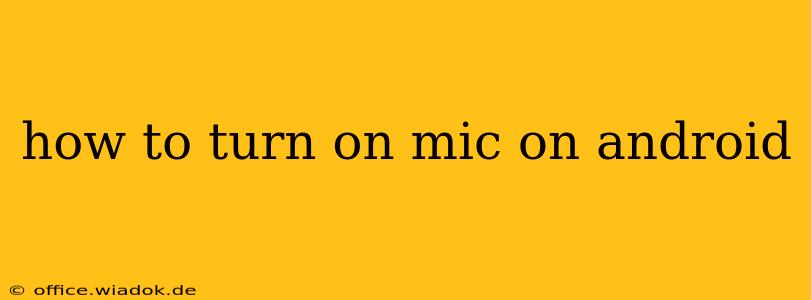Accessing your microphone on Android is usually straightforward, but occasional glitches or unfamiliar settings can cause confusion. This guide covers various scenarios and troubleshooting steps to get your microphone working perfectly. We'll cover everything from basic settings to advanced troubleshooting for different Android versions and apps.
Understanding Microphone Permissions
Before diving into the how-to, it's crucial to understand that Android prioritizes user privacy. Apps need your explicit permission to use your microphone. Denying this permission will prevent any app from recording audio.
Here's why you might be having microphone issues:
- Permission Denied: The app you're using might lack microphone permission.
- Background Restrictions: Android's battery optimization features might be restricting microphone access for certain apps.
- Hardware Problem: There might be an issue with your device's microphone itself.
- Software Glitch: A software bug could be interfering with microphone functionality.
Basic Steps to Enable Microphone Access
These steps are generally applicable across most Android versions and devices:
-
Open the App: Launch the app that requires microphone access (e.g., a voice recording app, video conferencing software, or a game).
-
Check for Permission Request: Upon first launch, or if you've previously denied permission, the app should request access to your microphone. Tap Allow or the equivalent button to grant permission.
-
Navigate to App Permissions (if needed): If the app doesn't request permission or if you've already denied it, you'll need to manually grant permission:
- Go to Settings: Open your Android device's settings menu (usually a gear icon).
- Find Apps or Applications: Look for an option like "Apps," "Applications," or "Installed apps."
- Select the App: Find the app having microphone issues in the list.
- Permissions: Tap on "Permissions" or a similar option.
- Microphone: Ensure the toggle for "Microphone" is switched ON.
Troubleshooting Microphone Issues on Android
If following the basic steps didn't resolve the problem, try these troubleshooting steps:
1. Check Microphone Hardware
- Clean the Microphone: Dust or debris can obstruct your device's microphone. Use a soft, dry brush or compressed air to clean the microphone opening. This is typically found at the bottom or top of your phone.
- Test with Another App: Try using a different app that requires microphone access. If this app works, the problem might lie with the first app, not your microphone.
- Restart Your Phone: A simple restart often resolves temporary software glitches.
2. Manage Battery Optimization Settings
Android's battery optimization can restrict background app activity, including microphone access.
- Find Battery Optimization: In your phone's settings, locate "Battery," "Battery optimization," or a similar setting.
- Find the App: Find the app experiencing microphone problems.
- Restrict Optimization: Change the optimization setting for that app to "Don't optimize" or a similar option.
3. Update Your Apps and Android Version
Outdated apps or operating systems can contain bugs affecting microphone functionality.
- Check for App Updates: Go to your device's app store (Google Play Store) and update any apps that are out of date.
- Check for Android Updates: Check your device's settings for system updates. Install any available updates to ensure you have the latest features and bug fixes.
4. Clear App Cache and Data
Sometimes, corrupted app data can cause problems.
- Go to App Info: Go to your device's settings, find the problematic app, and select "Storage" or "App Info".
- Clear Cache: Tap "Clear Cache." This removes temporary files.
- Clear Data (Caution): Tap "Clear Data." This deletes all app data, including settings and preferences. Use this as a last resort, as you'll need to reconfigure the app.
5. Factory Reset (Last Resort)
If all else fails, a factory reset might resolve deep-seated software issues. Back up your data before proceeding, as this will erase all information on your device. Consult your device's manual for factory reset instructions.
Still Having Problems?
If you've tried all these steps and your microphone still isn't working, contact your device's manufacturer or a qualified technician. There might be a hardware problem requiring professional repair.