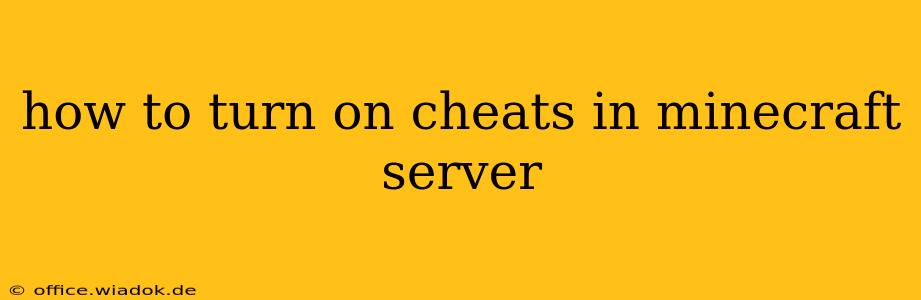Enabling cheats on your Minecraft server opens up a world of possibilities, from creative building and testing to quick fixes and administrative control. However, the method for doing so depends on whether you're running a single-player world in LAN mode or a dedicated server. Let's break down both scenarios, providing clear, step-by-step instructions.
Enabling Cheats in a Single-Player World (LAN Mode)
This method is ideal for quickly enabling cheats in a world you're already playing. It's perfect for personal experimentation or collaborative play with friends who want to utilize cheat commands.
Steps:
-
Open to LAN: While in your single-player world, pause the game and select "Open to LAN."
-
Enable Cheats: In the "Open to LAN" menu, ensure the "Allow Cheats" option is toggled ON. Click "Start LAN World."
-
Connect: You (and your friends) will need to rejoin the world via the LAN server listing. Cheats are now active!
-
Using Commands: Type
/followed by your desired command (e.g.,/give @p diamond_sword 1to give yourself a diamond sword). A full list of commands is readily available online through various Minecraft wikis and forums.
Enabling Cheats in a Dedicated Minecraft Server
This approach is for those hosting a server for multiple players, requiring more setup and configuration. It’s vital to understand that enabling cheats generally isn't recommended for long-term multiplayer survival servers, as it disrupts the intended gameplay experience.
Methods:
There are two primary methods to enable cheats on a dedicated server:
Method 1: Modifying the Server Properties File (Recommended for most situations)
This is the most common and straightforward approach. It involves editing a configuration file.
-
Locate the
server.propertiesfile: This file is located in your server's main directory. The exact location depends on your operating system and where you installed the server. -
Open the file with a text editor: Use a simple text editor like Notepad (Windows), TextEdit (Mac), or a more advanced editor like Notepad++ or Sublime Text.
-
Find the
allow-cheatsline: Look for the lineallow-cheats=false. -
Change the value: Change
falsetotrue. The line should now readallow-cheats=true. -
Save the file: Save your changes and close the text editor.
-
Restart the server: The server needs to be restarted for the changes to take effect. Once restarted, cheats will be enabled.
Method 2: Using the /op Command (For granting individual cheat access)
This allows you to grant operator privileges to specific players, allowing them to use commands, without necessarily turning on cheats for the entire server.
-
Connect to your server: Join your server as the person who will grant operator status.
-
Use the
/opcommand: Type/op <playername>(replace<playername>with the exact in-game name of the player you want to grant operator status to). This player will now have access to cheat commands. -
Revoke operator status (if needed): Use
/deop <playername>to remove operator privileges.
Important Considerations:
-
Server Type: The method for enabling cheats will vary slightly depending on the type of server software you're using (e.g., Paper, Spigot, Bukkit). Consult your server software's documentation for specific instructions.
-
Security: Enabling cheats on a public server can be a security risk. Malicious players with operator privileges can potentially compromise your server.
-
Gameplay Balance: Remember that cheats fundamentally alter the intended gameplay experience. Consider the implications before enabling them, particularly on a multiplayer server.
By following these steps, you can effectively enable cheats in your Minecraft server, opening doors to creative freedom and administrative control. Remember to choose the method best suited to your needs and server configuration.