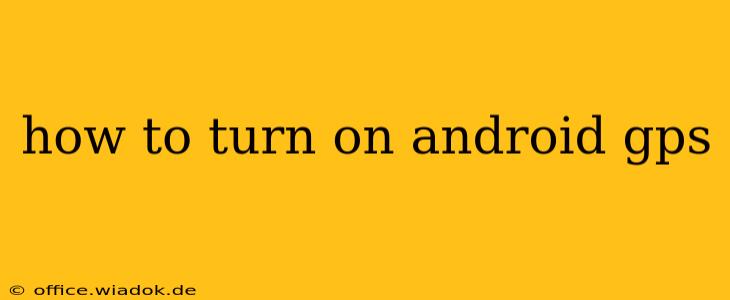Finding your way around has never been easier thanks to the ubiquitous nature of GPS technology. But what happens when your Android device's GPS isn't working? This comprehensive guide will walk you through the various ways to turn on your Android GPS and troubleshoot any issues you might encounter. We'll cover everything from the simplest methods to more advanced solutions, ensuring you're back on track in no time.
Quick Start: The Easiest Ways to Enable GPS
For most users, activating GPS is a straightforward process. Here's the quickest method:
- Swipe down from the top of your screen: This reveals your notification shade.
- Look for the Location icon: It often looks like a GPS signal or a map pin. The icon's appearance may vary slightly depending on your Android version and phone manufacturer.
- Tap the Location icon: This will toggle the GPS on or off. You'll usually see a visual confirmation of the change.
If you can't find the location icon in your quick settings, here's the alternative:
- Open your Settings app: This is usually a gear-shaped icon in your app drawer.
- Find "Location" or "Location Services": The exact wording might differ depending on your device and Android version. It's often found under a category like "Connections" or "Privacy."
- Tap on "Location": This will open the location settings menu.
- Toggle the Location switch: This switch will either say "On" or "Off." Tap to change its status.
Understanding Location Accuracy and Modes
Once your GPS is on, you might have options to choose the accuracy level. This impacts battery life:
- High Accuracy: Uses GPS, Wi-Fi, and mobile networks for the most precise location. This drains battery faster.
- Battery Saving: Uses only Wi-Fi and mobile networks. Accuracy is reduced but conserves battery life.
- Device Only: Relies solely on GPS. This offers the best accuracy when GPS signals are strong, but can be less accurate in areas with weak signals.
Selecting the appropriate mode balances accuracy with power consumption, based on your needs.
Troubleshooting Common GPS Problems
Even after turning on your GPS, you might still experience issues. Here are some common problems and their solutions:
1. GPS is Still Not Working
- Restart your phone: A simple reboot can often resolve temporary software glitches.
- Check for updates: Ensure your phone's operating system and apps are up to date. Outdated software can sometimes interfere with GPS functionality.
- Check your network connection: A weak or unstable mobile network connection can affect GPS accuracy. Try connecting to Wi-Fi.
- Disable and re-enable Location Services: Sometimes, toggling the Location switch off and then back on can reset the system.
- Check for obstructions: Thick foliage, tall buildings, or even weather conditions can interfere with GPS signals. Try moving to a more open area.
2. GPS is Draining Battery Too Quickly
- Choose a lower accuracy setting: Opting for "Battery Saving" instead of "High Accuracy" significantly reduces battery drain.
- Close unnecessary apps: Background apps consuming resources can exacerbate battery drain.
- Check your phone's battery settings: Ensure there are no power-hungry apps impacting battery life.
Advanced Techniques for GPS Accuracy
For users requiring highly accurate GPS data, these techniques can be beneficial:
- A-GPS Assistance Data: Some phones allow you to download A-GPS data, which speeds up the initial GPS acquisition time. Check your location settings for this option.
- Calibration: While less common on modern phones, some devices offer a GPS calibration option. Check your device's manual or online resources.
By following these steps, you can easily turn on your Android GPS and resolve any issues you encounter, ensuring you always know where you are. Remember to always prioritize your privacy settings regarding location data.