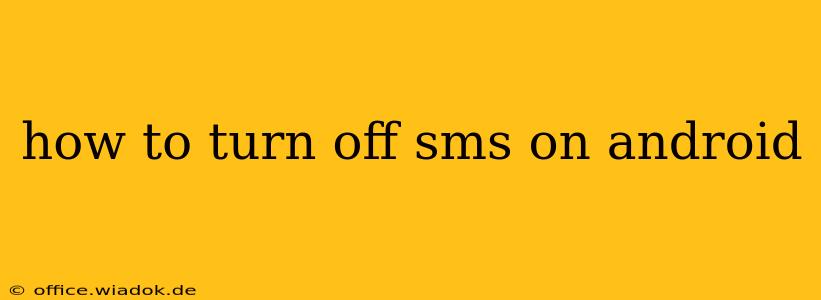Are you tired of the constant barrage of text messages? Do you want to minimize distractions or perhaps manage your data usage more effectively by disabling SMS functionality on your Android device? This comprehensive guide will walk you through several methods to effectively turn off or restrict SMS messages on your Android phone, catering to various needs and levels of technical expertise.
Understanding Your Options: More Than Just an "Off" Switch
There isn't a single, universal "off" switch for SMS on Android. The best approach depends on your goal. Do you want to completely disable receiving all SMS messages? Or perhaps just block specific numbers or types of messages? Let's explore the options:
1. Blocking Specific Numbers: The Targeted Approach
This is the most common and often preferred method. Blocking individual numbers prevents messages from those contacts from reaching your inbox. This is ideal if you're dealing with spam, unwanted marketing messages, or harassing contacts.
-
Using the Built-in Blocking Feature: Most modern Android phones offer a built-in option to block numbers directly from the messaging app. Look for a three-dot menu (usually in the upper right corner) within the individual contact's conversation or the main message list. Select "Block number" or a similar option. The exact wording may vary depending on your phone's manufacturer and Android version.
-
Third-Party Blocking Apps: Numerous apps on the Google Play Store specialize in call and SMS blocking. These often offer more advanced features like blocking numbers based on patterns, keywords, or even integrating with spam databases. Research carefully before installing any third-party app, ensuring it has high ratings and positive reviews.
2. Disabling the Messaging App (Not Recommended): A Blunt Instrument
While you can disable the default messaging app, this is generally not recommended. This approach prevents you from receiving all SMS messages, including important one-time passwords (OTPs) for banking, verification codes, and other crucial communications. This could significantly disrupt your access to various online services.
If you absolutely must disable the default messaging app, find it in your device's settings (usually under "Apps" or "Applications"). However, be aware of the potential consequences before doing so.
3. Using a Different Messaging App with SMS Management Features: A Balanced Approach
Some messaging apps, like Signal or Telegram, provide advanced options to filter or mute notifications from specific contacts or groups. While they don't entirely "turn off" SMS, they offer significant control over what you see and when you see it. This allows you to manage your notifications effectively without completely disconnecting from SMS.
4. Airplane Mode: A Temporary Solution
For temporary silence, activate Airplane Mode. This disables all wireless communication on your device, including SMS, calls, and internet access. This is useful for short periods where you need complete quiet, like during a meeting or while sleeping. Remember to disable Airplane Mode when you need to reconnect.
Choosing the Right Method: Tailor Your Approach to Your Needs
The optimal method depends on your specific needs:
- For spam and unwanted messages: Blocking individual numbers or using a dedicated blocking app is the most effective solution.
- For complete SMS silence (not recommended): Disabling the default messaging app is drastic and carries significant risks.
- For managing notification overload: Utilizing a different messaging app with sophisticated notification management features provides a balance between control and accessibility.
- For temporary silence: Airplane Mode offers a quick and easy way to mute SMS temporarily.
By understanding these different approaches, you can choose the best method to manage your SMS messages and create a more peaceful and efficient mobile experience. Remember always to back up your data before making significant changes to your device's settings.