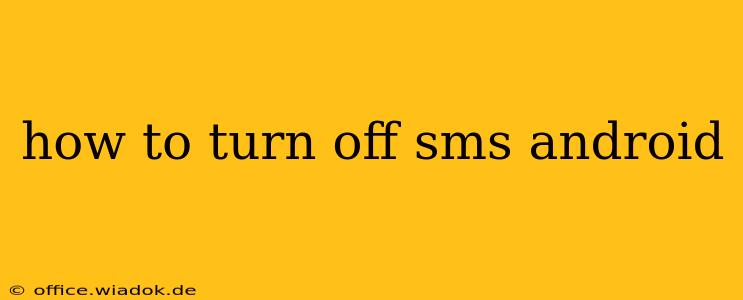Are you tired of the constant barrage of text messages? Perhaps you're switching to a different communication method, or maybe you simply want to minimize distractions. Whatever your reason, disabling SMS messages on your Android device is entirely possible, though the exact method depends on your Android version and phone manufacturer. This guide will walk you through several approaches to effectively manage or completely disable SMS functionality.
Understanding Your Options: Managing, Not Just Turning Off
Before we dive into the specifics, it's important to differentiate between completely disabling SMS and simply managing your notifications and incoming messages. You might not want to eliminate SMS entirely; instead, you might just want to reduce its intrusiveness.
1. Managing Notifications: The Less-Disruptive Approach
This is the easiest method and perfect if you still need to receive SMS but want to reduce the interruptions.
- Individual App Notification Settings: Navigate to your phone's Settings app, then find Apps or Applications. Locate your messaging app (usually "Messages" or a similar name). Tap on it, then select Notifications. Here, you can customize your notification settings:
- Turn off all notifications: This silences all SMS alerts completely.
- Customize notification sounds and vibrations: Reduce the intrusiveness of notifications without silencing them altogether.
- Choose notification channels: Some messaging apps offer different notification channels for various types of SMS (e.g., group chats, specific contacts). You can mute individual channels.
- System-wide Do Not Disturb (DND): Your Android phone likely has a built-in DND mode. Activating this will silence all notifications, including SMS, during specified periods or until manually disabled. You can often configure exceptions, allowing certain contacts to bypass DND.
2. Disabling the SMS App: A More Restrictive Approach
This method prevents receiving new SMS messages. Existing messages might remain in your app's history, but you won't receive new ones.
- Disabling the Messaging App: This involves disabling the default SMS app through your device's application settings. The exact steps can vary slightly depending on your Android version and manufacturer, but the general process involves:
- Go to Settings > Apps (or Applications).
- Find your messaging app and tap on it.
- Look for an option to Disable or Force Stop the app. (Be aware that disabling may also prevent sending SMS.)
- Important Consideration: Disabling your default messaging app completely prevents receiving any new SMS messages. You should only pursue this route if you're sure you don't need SMS functionality.
3. Using a Third-Party Messaging App: A Complete Alternative
If you want to move away from the default SMS app entirely, consider using a third-party messaging app like WhatsApp, Telegram, or Signal. These apps use data or Wi-Fi instead of SMS, allowing communication even without a traditional SMS connection. This is effectively an alternative way to turn off your reliance on SMS. Remember, however, that these third-party applications require an internet connection.
Choosing the Right Method
The best approach depends on your needs. If you simply want fewer interruptions, managing notifications is sufficient. If you want to completely stop receiving SMS, disabling the SMS app or switching to an alternative messaging application are more effective solutions. Always back up your messages before disabling the default messaging app. Remember that disabling the app may impact other features that rely on SMS, like two-factor authentication.
By understanding these different methods, you can effectively manage or completely turn off SMS on your Android phone, regaining control over your notifications and streamlining your communication.