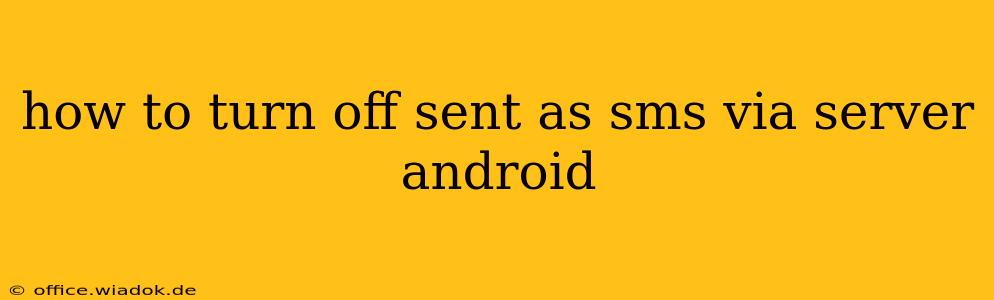Are you tired of seeing "Sent as SMS via Server" notifications on your Android phone? This message usually indicates that your text messages are being routed through your carrier's servers instead of being sent directly from your phone. While this isn't inherently harmful, it can sometimes lead to delays, delivery failures, or even increased data usage. This guide will explore why this happens and offer solutions to disable it, regaining control over your messaging experience.
Understanding "Sent as SMS via Server"
The "Sent as SMS via Server" message signifies that your phone isn't using the standard SMS protocol for sending text messages. Instead, it's using a different method, often involving your carrier's network infrastructure. This can occur due to various reasons:
- Network Issues: Poor cellular signal strength or network congestion might force your phone to rely on the server for message delivery.
- Carrier Settings: Your carrier might have configured your phone to route messages through their servers, perhaps for enhanced features or better network management.
- RCS (Rich Communication Services): If you're using RCS messaging (also known as Chat features in some apps), messages might be routed via servers to enable richer communication functionalities like read receipts and higher-quality image/video sharing. This isn't necessarily a problem, but it's important to understand the distinction.
- App-Specific Settings: Certain messaging apps might have settings that automatically route messages via a server.
- Dual SIM Configuration: On devices with dual SIM cards, routing might be affected by how you've configured your preferred SIM for messaging.
How to Disable "Sent as SMS via Server"
Unfortunately, there's no single, universal setting to completely disable "Sent as SMS via Server" across all Android devices and carriers. The solution often depends on the underlying cause. Here's a breakdown of troubleshooting steps:
1. Check Your Network Connection
- Strong Signal: Ensure you have a strong cellular signal. Weak signal is a common reason for messages being routed through servers. Try moving to a location with better reception.
- Restart Your Phone: A simple reboot can often resolve temporary network glitches.
- Airplane Mode Toggle: Briefly turning on and off Airplane Mode can sometimes refresh your network connection.
2. Examine Your Messaging App Settings
- RCS Settings: If you're using RCS messaging, you might not be able to disable server routing entirely, as it's integral to the service. Check your app's settings for options related to RCS or Chat features. If you want to revert to standard SMS, you might need to disable RCS.
- App-Specific Routing: Some messaging apps offer options to control message delivery methods. Check your app's settings for any "Message Delivery" or similar options.
3. Investigate Carrier Settings
This step is the most carrier-dependent and requires contacting your mobile provider directly. They might have specific settings that influence how messages are sent. Explain the issue and ask if they have any settings affecting message routing. They might be able to remotely adjust your settings or provide further guidance.
4. Check for Software Updates
Outdated software can sometimes lead to messaging inconsistencies. Ensure your Android operating system and messaging app are updated to their latest versions.
5. Consider a Different Messaging App
If all else fails, switching to a different messaging app (like Google Messages, Textra, or others) could potentially resolve the issue. Different apps handle message routing differently.
When to Accept "Sent as SMS via Server"
While it's understandable to want direct message delivery, remember that server-routed messages aren't inherently bad. RCS, for instance, often relies on server routing to deliver enhanced features. If you're experiencing reliable message delivery, a slight delay is usually acceptable, especially for the benefits that RCS provides.
Conclusion
Disabling "Sent as SMS via Server" might not always be possible, depending on your carrier's settings and the messaging app you use. By systematically following these troubleshooting steps, you should be able to identify the root cause and potentially find a solution that suits your needs. If problems persist, contacting your carrier's technical support is always recommended.