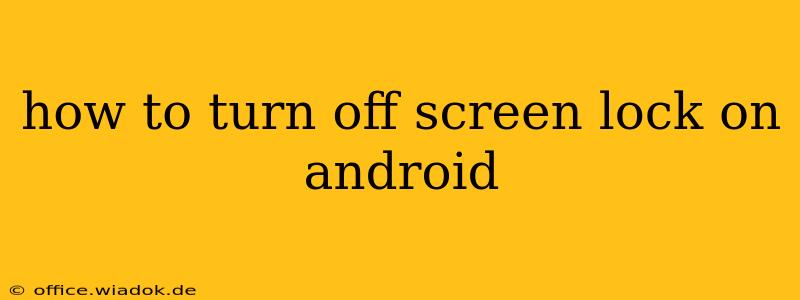Many Android users find screen locks inconvenient, especially when frequently accessing their phones. While security is crucial, there are ways to disable the screen lock on your Android device if you understand the implications. This guide will walk you through the process, explaining the security risks and offering alternative solutions for enhanced security.
Understanding the Risks of Disabling Screen Lock
Before disabling your screen lock, it's vital to understand the risks involved. Your phone contains sensitive personal information, including photos, banking apps, and personal messages. Disabling the screen lock means anyone who picks up your phone can access this information without any barrier. This exposes you to significant risks like:
- Identity theft: Access to your banking apps and personal details can lead to identity theft and financial loss.
- Data breaches: Private photos, messages, and documents can be accessed and misused.
- Unauthorized app usage: Malicious apps could be installed, leading to further security issues.
- Loss of privacy: Your personal conversations and information could be exposed to unwanted eyes.
Therefore, only disable your screen lock if you understand and accept these risks and are in a very secure environment where the phone is unlikely to be lost or stolen.
How to Disable Screen Lock on Android (Proceed with Caution!)
The steps to disable your screen lock vary slightly depending on the Android version and manufacturer, but the general process remains consistent. Again, we strongly advise against this unless absolutely necessary and only in a secure environment.
-
Open Settings: Find and tap the "Settings" app icon, usually a gear or cogwheel.
-
Navigate to Security or Lock Screen: The location of this setting varies. It might be under "Security," "Lock screen," "Biometrics and security," or a similar option. Look for settings related to security or screen lock.
-
Find Screen Lock Settings: Within the security settings, you'll find options for different lock types like PIN, pattern, password, and face/fingerprint unlock.
-
Choose "None" or "No Lock": This option allows you to completely disable the screen lock. Select "None" or "No lock" depending on how the option is presented in your device settings. You may be prompted to confirm your current lock method before proceeding.
-
Confirm and Apply Changes: Confirm your choice and the changes will be applied. Your screen will no longer require a lock to unlock.
Safer Alternatives to Disabling Screen Lock
If you frequently find screen locks inconvenient, consider these safer alternatives:
-
Use a simple PIN or pattern: While still providing a degree of protection, a simple PIN or pattern is quicker to enter than a complex password.
-
Utilize Fingerprint or Face Unlock: These biometric methods are both secure and convenient. They require physical access but add a layer of protection.
-
Smart Lock Features: Many Android devices offer Smart Lock features which automatically unlock your phone in trusted locations or when connected to trusted devices. This provides convenience without compromising security significantly.
Conclusion
Disabling your screen lock significantly increases your vulnerability to security risks. Weigh the convenience against the potential risks carefully. If you choose to disable it, understand the implications and take extra precautions to protect your phone and personal data. The safer alternatives listed above provide a compromise between security and ease of access. Remember, your digital security is paramount.