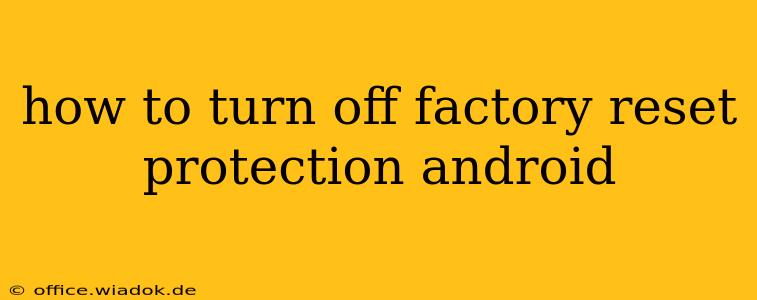Factory Reset Protection (FRP) is a crucial security feature built into Android devices. It prevents unauthorized individuals from wiping your data and resetting your phone to factory settings, effectively locking them out even if they know your Google account password. While this is a strong security measure, there are legitimate reasons why you might need to disable FRP, such as selling or donating your device. This guide explores methods to turn off FRP, emphasizing the importance of understanding its implications and proceeding cautiously.
Understanding Factory Reset Protection (FRP)
Before delving into how to disable FRP, let's clarify its functionality. When FRP is enabled (which is the default setting), after a factory reset, the device will request the Google account credentials (email and password) associated with the device before it can be fully set up. This prevents thieves or unauthorized users from simply wiping the data and using the device.
Methods to Disable Factory Reset Protection (FRP)
There are several ways to disable FRP, but they all hinge on having access to the device and the associated Google account:
Method 1: Disabling FRP through Google Account Settings (Easiest Method)
This is the recommended and safest approach. Before selling or giving away your device, ensure you've followed these steps:
- Sign out of your Google Account: On your Android device, go to Settings > Accounts > Google > [Your Google Account] > Remove Account.
- Factory Reset (Optional): After removing your Google account, perform a factory reset. This completely wipes your data, ensuring no personal information remains on the device. This step is crucial for full data security if you're giving the device away.
- Verify FRP is disabled: After the factory reset and setup, you should be able to set up the device without being prompted for your Google account credentials. This confirms FRP is successfully disabled.
Important Note: This method is only effective if you still have access to your Android device and your Google account credentials.
Method 2: Using the Device's Settings Menu (If Still Accessible)
Some Android devices allow you to manage FRP directly within their settings. However, the exact location varies depending on the manufacturer and Android version. Generally, you would look for options related to security, Google services, or account management.
This method involves navigating the device's settings and identifying an FRP-specific setting. Check your device's manual or search online for instructions specific to your device model.
What to Do If You Can't Access Your Device or Google Account?
If you've lost access to your device or forgotten your Google account credentials, disabling FRP becomes significantly more challenging. There's no official way around this security measure. Attempting to bypass FRP using unofficial methods carries risks, including potential damage to your device or compromising its security.
Security Considerations: Why FRP is Essential
FRP's primary function is to protect your personal data. By requiring your Google account credentials after a factory reset, it significantly reduces the risk of theft and unauthorized access. Even if someone physically possesses your device, they cannot easily bypass this protection.
Conclusion: Prioritize Security and Responsible Device Handling
Disabling Factory Reset Protection should be approached with caution. The primary method, removing your Google account before a factory reset, is the safest and most recommended approach. Remember that FRP is a vital security feature, and disabling it compromises your device's protection against unauthorized access. Always prioritize your data security and responsibly manage your Android devices.