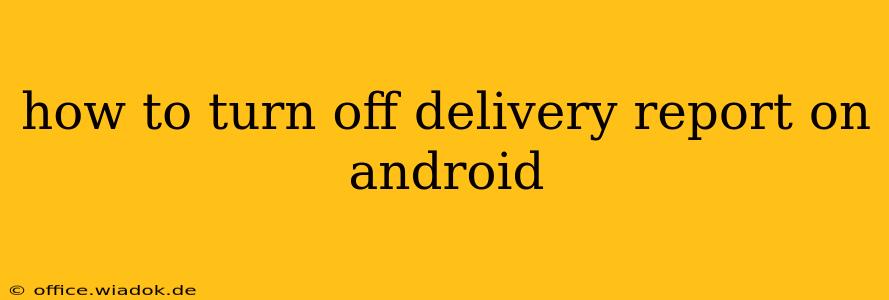Sending a text message is a commonplace activity, but the constant confirmation of "delivered" or "read" can sometimes be intrusive or even anxiety-inducing. Fortunately, disabling delivery reports on your Android device is relatively straightforward, although the exact method depends on your messaging app and Android version. This guide provides a comprehensive walkthrough for various scenarios.
Understanding Delivery Reports
Before we dive into disabling them, let's briefly understand what delivery reports are. These reports provide confirmation that your message has reached the recipient's phone (delivered) or that they've opened and viewed the message (read). While helpful in some situations, they can be undesirable for maintaining privacy or avoiding the pressure of knowing if your message has been seen.
Disabling Delivery Reports: A Step-by-Step Guide
The process of turning off delivery reports varies depending on whether you're using the default Android Messages app or a third-party app like WhatsApp or Telegram.
Method 1: Disabling Delivery Reports in the Android Messages App (Default)
This method applies to most Android phones using the pre-installed Messages app. However, the exact steps might vary slightly based on your Android version.
-
Open the Messages App: Locate and open the default messaging application on your Android phone.
-
Access Settings: Usually, you'll find a settings icon (often a gear or three vertical dots) in the upper right corner. Tap on it.
-
Navigate to Advanced Settings: The settings menu may have various options. Look for "Advanced" or a similar section. This often contains options related to message features.
-
Find Delivery Reports: Within the advanced settings, search for options related to "Delivery Reports," "Message Delivery," or similar wording. It might be under a broader category like "Notifications" or "Chat Features."
-
Disable Delivery Reports: Toggle the switch to disable delivery reports. The exact wording might vary, but it should clearly indicate that you are turning off read receipts or delivery confirmations.
-
Confirm Changes: Save any changes made. Your messaging app should now no longer send delivery reports.
Method 2: Disabling Delivery Reports in Third-Party Messaging Apps (WhatsApp, Telegram, etc.)
Third-party apps like WhatsApp and Telegram handle delivery reports differently. The exact process varies by app, but the general steps are similar:
-
Open the App: Launch the messaging app (WhatsApp, Telegram, etc.).
-
Access Settings: Look for a settings icon, often a gear or three vertical dots, usually found in the app's main menu.
-
Locate Privacy Settings: Within the settings, find a section related to privacy. This section often houses options controlling your visibility and message receipts.
-
Find Read Receipts/Delivery Reports: Search for settings related to "Read Receipts," "Delivery Reports," or similar wording.
-
Disable the Feature: Toggle the switch or check the box to turn off these reports.
-
Save Changes: Save your changes to apply the settings. Keep in mind that disabling this might prevent you from seeing delivery reports from others using the app as well.
Troubleshooting and Additional Tips
- App Updates: Ensure your messaging app is updated to the latest version. Updates often include bug fixes and improved features, potentially affecting how delivery reports work.
- Restart Your Phone: A simple restart can resolve temporary glitches affecting app settings.
- Check App Permissions: Verify that your messaging app has the necessary permissions to access your contacts and send messages. Improper permissions can interfere with message features.
- Carrier Settings: In rare cases, your mobile carrier might influence how delivery reports work. Contact your carrier's support if you're still experiencing problems.
By following these steps, you can effectively manage your privacy and reduce the anxiety of constant message delivery notifications on your Android phone. Remember that disabling delivery reports is a one-way street – you won't be able to see when others read your messages either, unless they choose to share that information.