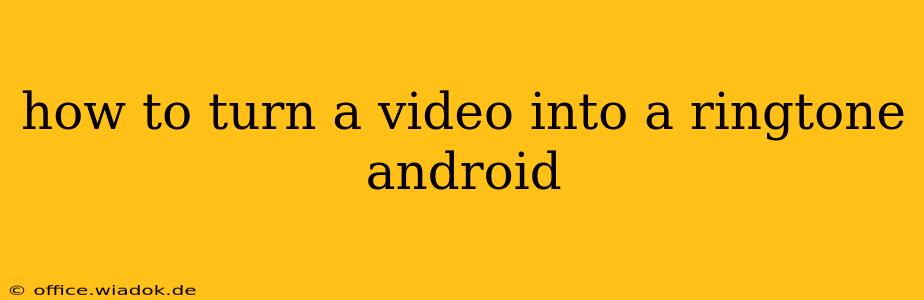Want to make your favorite video clip your ringtone? It's easier than you think! This comprehensive guide will walk you through several methods to turn your video into a unique and personalized Android ringtone. We'll cover various apps and built-in Android features, ensuring you find the perfect solution for your needs.
Understanding the Process: Key Steps Involved
Before diving into the specifics, let's outline the general process:
- Video Selection: Choose your video clip. Shorter clips (under 30 seconds) work best.
- Audio Extraction: Extract the audio from your video. This is the crucial step.
- Audio Editing (Optional): Trim the audio to your desired length and adjust volume or effects.
- Ringtone Setting: Set the extracted and edited audio file as your ringtone.
Method 1: Using Built-in Android Features (Limited Functionality)
Some Android devices allow you to directly set a video as a ringtone if the video is short and already has the correct format. However, this method is unreliable and often doesn't work with longer video clips or various video formats.
- Try it: Open your phone's settings, navigate to "Sounds and vibration," then "Ringtone." See if you can directly select a video file. This method's success highly depends on your phone's manufacturer and Android version.
Method 2: Utilizing Third-Party Apps (Recommended)
This method is much more reliable and versatile, offering broader functionality and compatibility with various video formats. Numerous apps on the Google Play Store can easily convert videos into ringtones. Here are a few popular choices:
Using Ringtone Maker Apps (e.g., Ringtone Maker)
Many apps specifically designed for ringtone creation offer intuitive interfaces.
- Download and Install: Find a reputable ringtone maker app on the Google Play Store. Read reviews before choosing one.
- Import Video: Import your video clip into the chosen app.
- Extract Audio: The app will typically handle audio extraction automatically.
- Edit (Optional): Trim the audio to your preferred length, adjust the volume, or add fade-in/fade-out effects. Most apps provide basic editing tools.
- Save as Ringtone: Save the edited audio as a ringtone file (usually in .mp3 or .ogg format).
- Set as Ringtone: Navigate to your phone's settings to set the newly created audio file as your ringtone.
Using Video Editors with Audio Export Capabilities (e.g., InShot)
Some video editing apps allow you to export the audio track separately. This offers more control over the editing process.
- Import Video: Open your video in a video editor that supports audio extraction.
- Export Audio: Look for an option to export the audio track as a separate file. Many editors have this functionality.
- Edit (Optional): Use the video editor or a separate audio editor to refine the audio.
- Set as Ringtone: Follow the steps outlined above to set the audio file as your ringtone.
Troubleshooting Tips
- File Format: Ensure your video is in a compatible format (e.g., MP4, MOV). If not, convert it using a video converter app beforehand.
- File Size: Keep your video short; otherwise, it may not work as a ringtone. Android generally has limitations on ringtone file size.
- App Permissions: Grant the necessary permissions to the app to access your files and set ringtones.
Choosing the Right Method
For ease of use and broad compatibility, using a dedicated ringtone maker app is the most straightforward approach. Video editing apps offer more advanced editing capabilities but require a slightly steeper learning curve. If you're comfortable with a bit more technical work, those may be preferable. Remember always to download apps from reputable sources like the Google Play Store.
By following these steps, you can easily transform your favorite video clips into personalized ringtones, adding a unique touch to your Android experience.