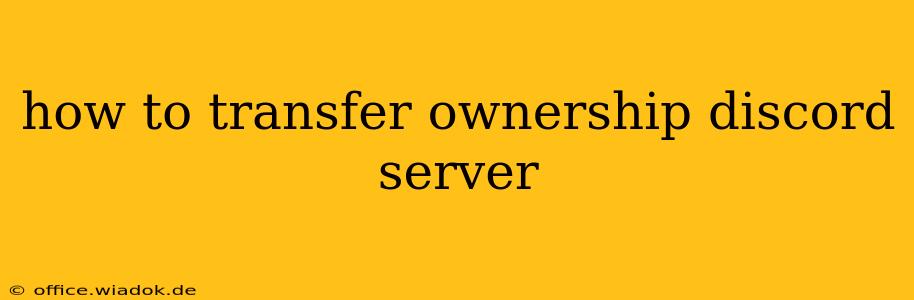Transferring ownership of your Discord server might seem daunting, but it's a straightforward process once you understand the steps. This guide will walk you through how to successfully transfer ownership, covering various scenarios and troubleshooting potential issues. Whether you're stepping down as owner, handing over the reins to a trusted moderator, or dealing with an unexpected situation, this guide has you covered.
Understanding Server Roles and Permissions
Before diving into the transfer process, it's crucial to understand Discord's role hierarchy. The server owner has ultimate authority, able to perform all actions. Below the owner are administrators and moderators, each with varying levels of permissions. Properly assigning roles and permissions before transferring ownership is vital for a smooth transition. Ensure your designated successor has the necessary permissions to manage users, channels, and server settings effectively.
Key Roles and Their Importance:
- Server Owner: Holds ultimate authority. Only the owner can transfer ownership.
- Administrator: Possesses nearly all permissions, allowing comprehensive server management. Ideal for your successor.
- Moderator: Has specific permissions to manage users, moderate channels, and enforce rules. Essential for maintaining server order after the transfer.
Methods for Transferring Discord Server Ownership
There are two primary methods for transferring server ownership:
Method 1: Using the Server Settings
This is the standard and recommended method.
-
Access Server Settings: Log in to your Discord account and navigate to the server you wish to transfer. Click the server's name (usually found on the left sidebar) to open the server settings menu.
-
Navigate to "Members": Locate and select the "Members" section within the server settings. This will display a list of all users within the server.
-
Locate the New Owner: Find the user you've chosen to become the new owner.
-
Transfer Ownership (If Possible): If you see a "Transfer Ownership" button next to their name, click on it to initiate the transfer. This is where it is crucial your successor already is in the server. Sometimes the button isn't visible immediately or it may not appear at all.
-
Confirmation: Discord will prompt you to confirm the transfer. Double-check the selected user before proceeding.
Method 2: Using the "Member" Menu (If Method 1 Fails)
If the "Transfer Ownership" option isn't available through the server settings, an alternative approach might be necessary:
-
Open the User's Context Menu: Right-click the new owner's name within the server's member list.
-
Check for "Transfer Ownership": A similar option may be present in the context menu. If it's available, click it. Note: this is less common and may only appear under specific circumstances.
-
Confirmation: Discord will again request confirmation before the transfer is complete.
Troubleshooting Common Issues
-
"Transfer Ownership" Button Missing: This is the most common problem. Ensure the user you want to transfer ownership to is already a member of the server. If this still fails, try restarting your Discord client.
-
Error Messages: Discord might display an error message if something goes wrong. Ensure your internet connection is stable and try the process again.
Post-Transfer Recommendations
-
Communicate with the New Owner: Clearly inform the new owner about server rules, moderation strategies, and any ongoing projects or initiatives. Providing documentation or training is also beneficial.
-
Monitor the Server (Initially): While you've transferred ownership, it's wise to keep an eye on the server for a short period, just to ensure a smooth transition.
By carefully following these steps and understanding the potential issues, you can successfully transfer ownership of your Discord server. Remember, clear communication and preparation are key to a seamless handover.