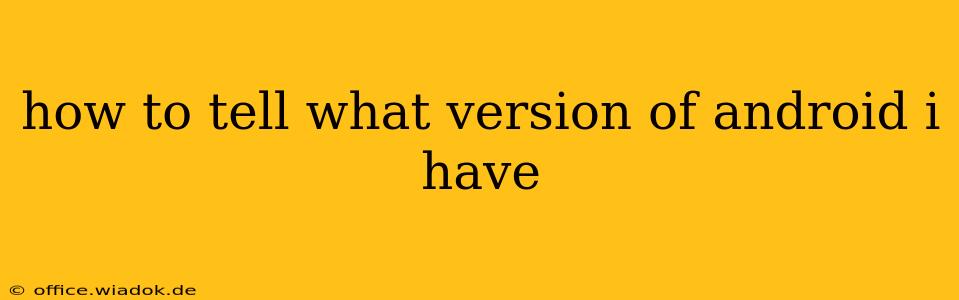Knowing your Android version is crucial for troubleshooting, updating apps, and ensuring your phone receives security patches. Fortunately, finding this information is straightforward, regardless of your phone manufacturer. This guide will walk you through several methods to quickly identify your Android version.
Method 1: Checking Your Phone's Settings
This is the most common and reliable method. Here's how to do it:
- Locate the Settings app: This is usually a gear-shaped icon found in your app drawer or on your home screen.
- Open the Settings app: Tap the icon to open the settings menu.
- Find "About Phone" or "About Device": The exact wording varies slightly depending on your phone's manufacturer and Android version, but it's usually found near the bottom of the settings menu. Look for options like "About Phone," "About Device," "Phone Info," or similar.
- Locate "Android version" or "Software information": Once inside the "About Phone" or "About Device" menu, you'll find a line clearly stating your Android version. It will typically be listed as "Android 10," "Android 11," "Android 12," "Android 13," etc., or display the version number (e.g., 10, 11, 12, 13).
Method 2: Checking Your Phone's Packaging or Documentation
If you still have the original box or documentation that came with your phone, you'll likely find the Android version listed there. This method is helpful if you can't access your phone's settings.
Method 3: Using a Third-Party App (Use with Caution)
While not necessary, some third-party apps provide system information, including your Android version. However, exercise caution when downloading and installing apps from sources other than the Google Play Store, as they might contain malware. Always check app reviews and permissions before installation.
Important Considerations:
- Security Patches: Knowing your Android version is only half the battle. Regular security patches are just as important. Check your phone's settings to see when your last security update was installed. Ideally, you should be receiving updates regularly.
- Manufacturer Skins: Phone manufacturers often customize the Android operating system with their own "skins" (e.g., Samsung's One UI, Xiaomi's MIUI). This can slightly alter the appearance of the settings menu, but the core method of finding your Android version remains the same.
- Android Version vs. Security Patch Level: Don't confuse the Android version with the security patch level. These are distinct pieces of information. The Android version indicates the major operating system release, whereas the security patch level refers to the most recent security updates applied.
By following these methods, you can easily determine your Android version and stay informed about your device's software. This knowledge will help you to keep your device secure and running smoothly. Remember to always prioritize downloading apps from trusted sources like the Google Play Store to avoid potential security risks.