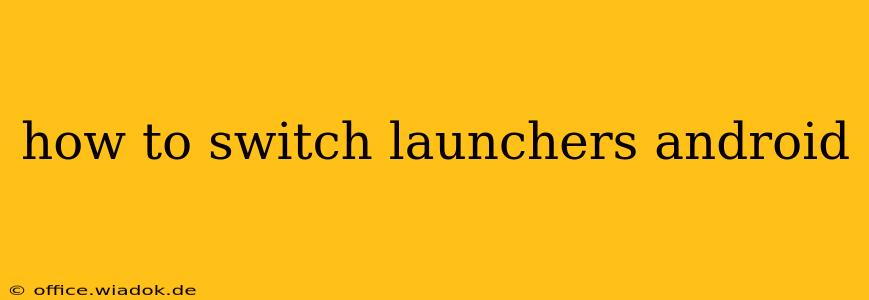Switching Android launchers is a fantastic way to personalize your phone and drastically change its look and feel. A launcher is essentially the home screen and app drawer interface; changing it lets you customize everything from widgets and icons to gestures and animations. This guide provides a comprehensive walkthrough for seamlessly switching launchers on your Android device.
Understanding Android Launchers
Before diving into the how-to, let's briefly understand what an Android launcher is. It's the software that manages your home screen, app drawer, and overall visual presentation. While your phone comes with a default launcher (like Google's Pixel Launcher, Samsung's One UI Home, or others), you can replace it with a plethora of alternatives from the Google Play Store, each offering unique features and aesthetics.
Choosing the Right Launcher
The Google Play Store offers a wide selection of launchers, each with its own strengths and weaknesses. Popular choices include:
- Nova Launcher: Known for its extensive customization options, including gestures, icon packs, and advanced features. It's a powerful choice for those seeking a high degree of control.
- Microsoft Launcher: Offers seamless integration with Microsoft services like OneDrive and Outlook, making it ideal for users within the Microsoft ecosystem.
- Action Launcher: Features a unique "Covers" feature for quick access to frequently used apps and a highly customizable interface.
- Lawnchair Launcher: A lightweight and highly customizable launcher based on the Pixel Launcher, making it a good option for users seeking a clean and efficient experience.
- Niagara Launcher: A minimalist launcher that prioritizes simplicity and ease of use.
Consider your needs and preferences when making your selection. Think about what aspects of your current launcher you dislike and what features you'd like to see in a new one. Many launchers offer free versions with in-app purchases for additional features.
Step-by-Step Guide to Switching Launchers
Switching launchers is straightforward:
-
Download a new launcher: Open the Google Play Store and search for your chosen launcher. Install the app.
-
Set the new launcher as default: Once installed, you might be prompted to set the new launcher as default. If not, follow these steps:
-
Method 1 (Most Common): Go to your phone's Settings. Search for "Default apps" or "Home screen". You should find an option to select your default launcher. Choose your newly installed launcher from the list.
-
Method 2 (If Method 1 fails): Sometimes, the launcher itself will offer a prompt to set it as default upon its first launch.
-
Method 3 (Long Press): On your home screen, perform a long press (usually a tap and hold). This often reveals a menu containing options related to widgets and wallpapers; Look for options related to “Home settings,” “Home screen settings”, or similar. Within these settings, you'll likely find the option to change your default launcher.
-
-
Explore the new launcher: Once set, your home screen will automatically switch to your new launcher. Take some time to explore its features and customize it to your liking. Most launchers provide detailed tutorials or help sections within the app settings.
Troubleshooting Common Issues
-
Can't find the launcher settings: If you can't find the "Default apps" or launcher settings, search your phone's settings using keywords like "Home screen," "Launcher," or "Default application." The exact location may vary slightly depending on your Android version and device manufacturer.
-
Launcher not working correctly: If your new launcher isn't functioning as expected, try clearing its cache and data in the app's settings. As a last resort, uninstall the launcher and reinstall it.
-
Returning to the previous launcher: If you decide you prefer your old launcher, simply repeat the process, choosing your previous launcher as the default in your phone's settings.
Switching launchers is a simple yet impactful way to personalize your Android experience. With a little exploration, you can find the perfect launcher to match your style and needs. Happy customizing!