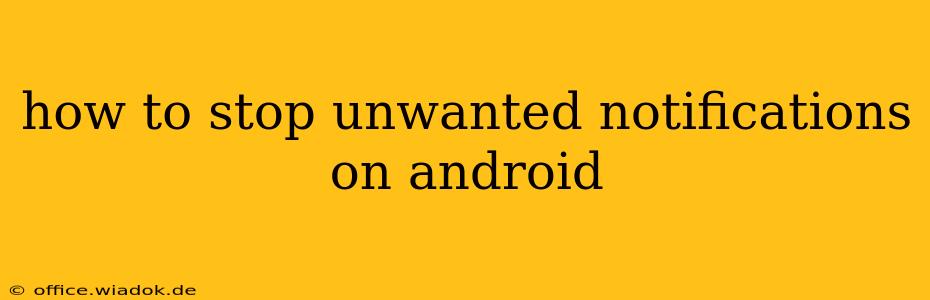Android's notification system, while helpful, can quickly become overwhelming. Constant pings, buzzing, and flashing lights from apps vying for your attention can be incredibly disruptive. Fortunately, regaining control is easier than you think. This guide will walk you through various methods to effectively manage and silence unwanted notifications on your Android device, helping you reclaim your peace and quiet.
Understanding Android Notifications
Before diving into solutions, it's helpful to understand how Android notifications work. Each app individually requests permission to send notifications. This means you have granular control over what you see and hear. Notifications can range from essential alerts (like calls or messages) to less crucial updates (like social media activity or game reminders). The key is to differentiate between necessary and nuisance notifications.
Methods to Silence Unwanted Android Notifications
Here's a breakdown of effective strategies to manage your notification deluge:
1. Managing Notifications on a Per-App Basis:
This is the most direct and effective method. You can customize notification settings for each app individually:
- Navigate to App Settings: Go to your phone's Settings, then select Apps or Apps & Notifications.
- Select the App: Choose the app you want to manage notifications for.
- Access Notification Settings: Look for an option labeled "Notifications," "App notifications," or something similar.
- Customize Notification Preferences: You'll find several options here:
- Block all notifications: This completely silences the app.
- Customize notification types: This allows you to choose specific types of notifications to allow or block (e.g., allow only calls, but block messages).
- Change notification importance: Prioritize important notifications and silence less crucial ones.
- Control notification sounds and vibrations: Customize the audio and haptic feedback for each app.
2. Utilizing Do Not Disturb Mode:
Android's built-in Do Not Disturb (DND) mode is invaluable for silencing notifications during specific times or events:
- Accessing DND: Find the DND setting in your phone's Settings menu (often under Sound or Notifications).
- Scheduling DND: Set specific times for DND to automatically activate (e.g., during sleep or meetings).
- Customizing DND Exceptions: Allow exceptions for specific contacts, apps, or calls. This ensures you receive crucial alerts while minimizing distractions.
- Using Quick Settings: Many Android phones provide quick access to DND via the notification shade or quick settings menu.
3. Leveraging Focus Mode (Android 9 and Above):
Focus Mode offers more nuanced control than DND, allowing you to tailor which apps are allowed during focused work periods. It can be scheduled or activated manually. Find the Focus Mode settings usually under Digital Wellbeing & Parental Controls in your phone’s Settings.
4. Checking for and Updating Apps:
Outdated apps can sometimes cause buggy notification behaviors. Ensure all your apps are up-to-date through your device's app store.
5. Restarting Your Phone:
A simple restart can often resolve minor software glitches that might be causing excessive notifications.
Preventing Future Notification Overload:
Proactive measures are crucial in preventing notification overload. Before installing an app, always review its requested permissions. Carefully consider whether you truly need the app to send notifications. Many apps provide unnecessary notifications that can easily be disabled.
Conclusion:
By utilizing these strategies, you can effectively manage and minimize unwanted notifications on your Android device. Remember to regularly review your notification settings and customize them as needed. Reclaiming control over your notifications will dramatically improve your overall Android experience, reducing stress and improving productivity.