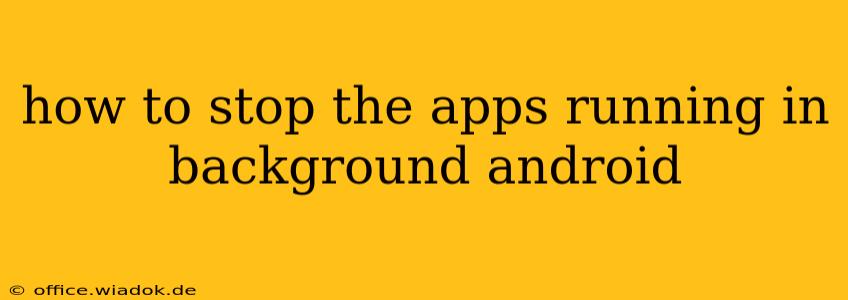Android's multitasking capabilities are a boon for productivity, but unchecked background processes can drain your battery, hog data, and even impact performance. Knowing how to manage these apps is crucial for a smoother, more efficient Android experience. This guide details various methods to control background activity, from simple tweaks to more advanced techniques.
Understanding Background App Activity
Before diving into solutions, it's important to understand why apps run in the background. Many legitimate reasons exist:
- Notifications: Apps need background access to send you notifications about messages, emails, or updates.
- Synchronization: Email, calendar, and social media apps require background processes to sync your data.
- Location Services: Navigation apps and fitness trackers use background location to provide accurate information.
- Media Playback: Music players and podcasts need to continue running even when you switch apps.
Completely stopping all background activity is generally not advisable as it will severely limit functionality. The goal is to manage which apps have background access and control their resource usage.
Methods to Control Background Apps on Android
Several methods allow you to control which apps run in the background and limit their resource consumption. The effectiveness of each method can vary depending on your Android version and device manufacturer.
1. Restricting App Permissions
Many background activities rely on specific permissions. By carefully managing these permissions, you can significantly reduce unwanted background processes.
- How to: Navigate to your phone's Settings > Apps > [App Name] > Permissions. Review the permissions granted (location, storage, etc.) and disable those you deem unnecessary. Remember that disabling crucial permissions might limit the app's functionality.
2. Using Android's Built-in Battery Optimization
Android offers a built-in battery optimization feature that limits background activity for apps deemed to consume excessive battery power.
- How to: Go to Settings > Battery > Battery optimization. You'll see a list of apps. Select apps you want to restrict and choose between "Don't optimize" (allows full background activity), "Optimized" (restricts background activity), or "Restricted" (severely limits background activity).
3. Force Stopping Apps
Force-stopping an app immediately terminates its processes, including any background activity. However, this is a temporary solution; the app will resume background activity the next time you use it or if triggered by a notification.
- How to: Navigate to Settings > Apps > [App Name] > Force Stop.
4. Utilizing Third-Party Apps (Use with Caution)
Various third-party apps claim to manage background processes more aggressively than Android's built-in features. Exercise caution when using these apps, as some may be intrusive or even malicious. Research thoroughly before installing any such app.
5. Enabling Doze Mode (Android's Built-in Feature)
Doze mode is an Android feature that restricts background activity when your phone is idle and unplugged. This conserves battery and reduces unnecessary data usage. Make sure Doze mode is enabled in your device's settings.
6. Regularly Restarting Your Phone
A simple restart can clear out many background processes. While not a long-term solution, this can be a quick way to free up resources if you're experiencing performance issues.
Identifying Resource-Hungry Apps
To effectively manage background apps, it's crucial to identify which apps consume the most resources.
- Check Battery Usage: Android's battery settings usually show a breakdown of battery usage by app, highlighting potential culprits.
- Monitor Data Usage: Similarly, reviewing your data usage per app can pinpoint apps consuming excessive data in the background.
By implementing these strategies, you can gain better control over background app activity, improve your Android phone's performance, extend its battery life, and manage data usage more effectively. Remember that completely eliminating background activity isn't always desirable, but carefully managing it is key to a smooth and efficient mobile experience.