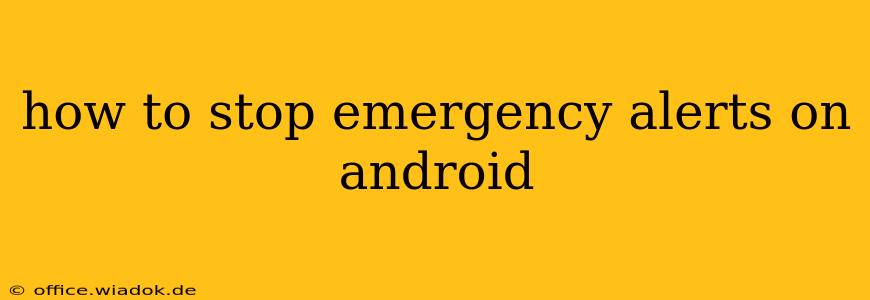Emergency alerts, while crucial for public safety, can sometimes be intrusive or unwanted. Fortunately, Android offers several ways to manage these alerts, allowing you to customize your notification settings and maintain control over what you receive. This guide provides a detailed walkthrough on how to disable or customize emergency alerts on your Android device, ensuring you receive only the information you need.
Understanding Android Emergency Alerts
Before diving into how to stop alerts, it's important to understand what types of emergency alerts you might receive. Android devices typically support several types, including:
- Wireless Emergency Alerts (WEA): These are government-issued alerts for imminent threats like severe weather, AMBER alerts, and presidential alerts. These are generally considered crucial for public safety.
- Emergency Alerts (EMA): A broader category encompassing WEA and other urgent public warnings.
- CMAS (Commercial Mobile Alert System): This allows for the transmission of alerts from private entities, though this functionality is less prevalent and often regulated.
Important Note: While you can customize the alerts you receive, completely disabling all emergency alerts is generally not recommended, as they provide critical safety information. This guide focuses on managing and customizing these alerts, not disabling them entirely.
How to Manage Emergency Alerts on Android
The exact steps for managing emergency alerts can vary slightly depending on your Android version and phone manufacturer. However, the general process remains consistent:
Method 1: Using the Settings Menu (Most Common)
This is the most common and reliable method across different Android versions.
- Open Settings: Locate and tap the "Settings" app on your Android device. This is usually represented by a gear or cog icon.
- Find Notifications: Search for "Notifications," "Sound & notification," or a similarly named option. The exact wording may vary.
- Locate Emergency Alerts: Within the Notifications settings, look for options related to "Emergency alerts," "Wireless Emergency Alerts (WEA)," or "Alerts." The specific wording may differ based on your device and Android version.
- Customize Alert Settings: You'll likely find options to:
- Turn off specific alert types: Choose which types of alerts you want to receive (e.g., severe weather, AMBER alerts). You can usually leave Presidential Alerts active as they contain critical information.
- Adjust alert sounds and vibrations: Customize how you are notified.
- Manage alert delivery: Some devices allow you to choose whether alerts are delivered visually or audibly.
Method 2: Checking Your Carrier's Settings (Less Common)
In some rare cases, your mobile carrier may provide additional settings related to emergency alerts. Check your carrier's website or contact their customer support for more details. This is less frequently necessary as the primary control lies within the Android OS settings.
Troubleshooting Emergency Alerts
If you're experiencing issues with emergency alerts, here are some troubleshooting steps:
- Check your network connection: Ensure you have a strong cellular or Wi-Fi connection.
- Restart your device: A simple restart can often resolve minor software glitches.
- Update your Android version: An outdated OS might have compatibility issues with emergency alert systems. Check for updates in your device's Settings.
- Contact your carrier: If the problem persists, contact your mobile carrier's customer support for assistance.
Conclusion
Managing emergency alerts on your Android device is straightforward, allowing you to balance public safety information with personal preferences. By following the steps outlined above, you can fine-tune your alert settings to receive only the notifications relevant to you. Remember, while customizing alerts is beneficial, it's generally advisable to keep at least some emergency alerts enabled for your safety and security.