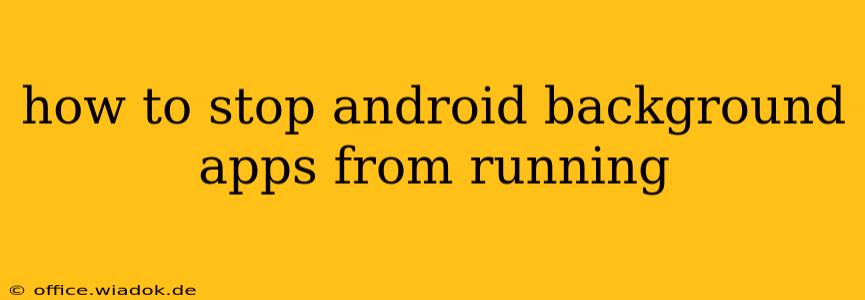Android's multitasking capabilities are fantastic, but unchecked background app activity can drain your battery, consume data, and even impact performance. Learning how to manage these apps is crucial for optimizing your phone's efficiency and privacy. This guide provides a detailed walkthrough of various methods, from simple tweaks to more advanced techniques.
Understanding Background App Activity
Before diving into solutions, it's important to understand why apps run in the background. Some legitimate reasons include:
- Notifications: Apps need background access to deliver timely notifications (emails, messages, etc.).
- Synchronization: Many apps sync data with cloud services, requiring background processes.
- Location Services: Navigation apps, fitness trackers, and other location-based services require constant background location access.
- Active Tasks: Even when you're not directly interacting with an app, it might be performing a background task, like downloading a file or uploading photos.
Methods to Control Background Apps on Android
Several methods exist to manage background app activity, catering to different levels of technical expertise and desired control.
1. Restricting Background Activity Through Individual App Settings
This is the most straightforward method, offering granular control over specific apps.
- Locate App Info: Open your Android's settings, usually accessible via the settings icon (gear-shaped) in your app drawer. Find "Apps" or "Applications," and select the app you want to manage.
- Manage Permissions: Within the app's settings, look for "Permissions," "Mobile data," or "Battery." You'll find options to restrict background data usage, location access, and notifications. Carefully review each permission and disable anything unnecessary.
- Force Stop: The "Force Stop" option completely terminates the app's processes. Use this cautiously, as it might interrupt ongoing tasks.
2. Using Android's Built-in Battery Optimization Features
Most Android versions provide built-in tools to manage battery consumption, which indirectly limits background app activity.
- Battery Optimization Settings: In your phone's settings, navigate to "Battery," "Battery Optimization," or a similar menu.
- Selecting Apps for Optimization: You'll see a list of apps. Select apps you want to restrict and choose "Restricted" or a similar option. This limits their background activity when the screen is off. Important Note: Be mindful when restricting apps; it could interfere with their functionality.
3. Managing App Permissions in Detail
Modern Android versions give users fine-grained control over app permissions. You can review and modify which permissions each app has access to, including background location and access to other sensors. This is an essential step for privacy and performance.
- App Permissions Settings: In your phone's settings, find "Apps" or "Applications," and then navigate to "App permissions."
- Review and Modify Permissions: You'll see a list of permissions (location, camera, microphone, storage, etc.). For each permission, you can see which apps have access. Revoke unnecessary permissions for better privacy and reduced background activity.
4. Using Third-Party Apps (Use with Caution)
Several third-party apps claim to manage background processes aggressively. While some might offer additional functionality, exercise caution. Poorly-designed apps can have adverse effects on your system stability and even compromise your security. Thoroughly research any app before installation.
5. Restarting Your Device
A simple restart often clears out lingering processes and frees up system resources. While not a long-term solution, it's a quick fix for temporary background app issues.
Troubleshooting Persistent Background App Issues
If you're still facing issues with background apps even after applying these methods, consider the following:
- Check for Updates: Ensure your Android operating system and apps are updated to the latest versions. Updates often include performance and bug fixes.
- Factory Reset (Last Resort): A factory reset can resolve deep-seated issues, but it will erase all data on your device. Back up your data before attempting this.
By understanding the different ways to manage background app activity and employing these strategies, you can significantly improve your Android device's performance, battery life, and data usage. Remember to carefully consider each app's needs and potential impact before restricting its background access.