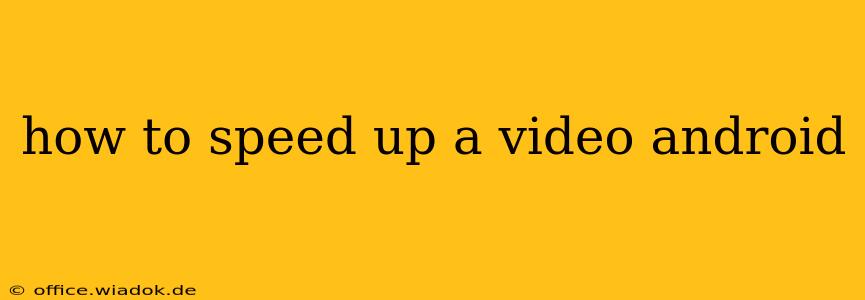Want to fast-forward through boring parts of a video or create a fun time-lapse effect? Speeding up videos on your Android device is easier than you think. This guide covers various methods, from built-in Android features to powerful third-party apps, ensuring you find the perfect solution for your needs.
Understanding Video Speed Adjustment
Before diving into the "how-to," let's understand what happens when you speed up a video. Essentially, you're increasing the playback rate, meaning more frames are displayed per second. This results in a shorter video duration, with the action appearing faster. The audio usually adjusts proportionally, though some methods offer more control.
Method 1: Using Built-in Android Features (Gallery App)
Many modern Android phones come with a built-in video editor within their gallery app. This offers a quick and easy way to adjust video speed without downloading extra apps. However, the features available vary depending on your Android version and phone manufacturer.
Steps (May Vary):
- Open your Gallery app: Locate and open the app where your videos are stored.
- Select your video: Choose the video you want to speed up.
- Edit the video: Look for an "Edit" or "Modify" option. This usually leads to a video editor.
- Find the speed adjustment tool: The interface might show a speed control slider, a speed selection menu (e.g., 1x, 2x, 3x), or a similar function.
- Adjust the speed: Choose your desired playback speed. Most built-in editors allow only simple speed adjustments (like doubling or tripling the speed).
- Save the edited video: Once satisfied, save the modified video to your device.
Method 2: Utilizing Third-Party Video Editing Apps
If your phone's built-in editor lacks sufficient speed control, or if you need advanced features like precise speed adjustments, frame-by-frame control, or audio adjustments independent of the video speed, numerous third-party video editing apps are available on the Google Play Store.
Popular Options (Examples - Always check app reviews before installing):
- InShot: A user-friendly app with a wide range of features, including precise speed control.
- CapCut: A powerful and free video editor offering advanced features and effects.
- PowerDirector: A professional-grade app with extensive editing capabilities, suitable for more complex projects.
- VivaVideo: Another versatile option with robust editing tools and effects.
General Steps Using Third-Party Apps:
- Download and Install: Download and install a suitable video editing app from the Google Play Store.
- Import Video: Open the app and import the video you wish to modify.
- Access Speed Control: Find the speed adjustment feature within the app's editing tools. These apps usually offer more granular control than built-in editors.
- Adjust Playback Speed: Set the desired speed, often represented as a multiplier (e.g., 0.5x for slow motion, 2x for double speed). Some apps allow you to keyframe speed changes for more dynamic effects.
- Export/Save: Once finished, export or save your edited video to your device's storage.
Method 3: Using Online Video Editors (Cloud-Based)
If you prefer not to install apps or are working with very large video files, several online video editors allow speed adjustments. You'll upload your video, edit it online, and then download the modified version. Be aware that these often require an internet connection and might have limitations on video size or processing speed.
Choosing the Right Method
The best method depends on your needs and technical skills. For simple speed adjustments, your phone's built-in editor is often sufficient. For more precise control, advanced features, or complex projects, a third-party app is recommended. Online editors provide convenience for users who want to avoid installing extra software.
Remember to always check user reviews and ratings before installing any third-party app to ensure it's safe and reliable. Experiment with different methods to find the workflow that best suits your editing style.