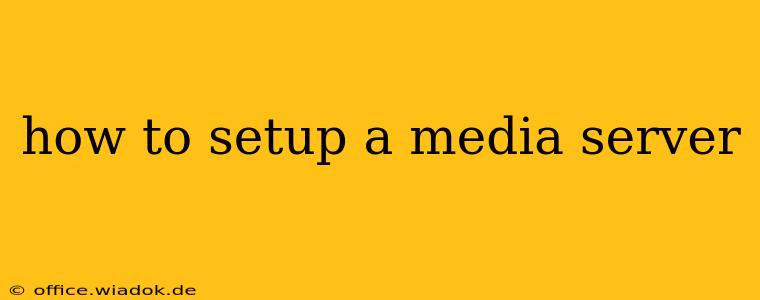Setting up a home media server might seem daunting, but with the right approach, it's a manageable and rewarding project. This guide provides a step-by-step process for building your own media server, covering everything from hardware selection to software configuration and optimization. Whether you're a seasoned techie or a curious beginner, this guide will equip you with the knowledge to create a robust and efficient home media center.
Choosing Your Hardware: The Foundation of Your Media Server
The first step in building your media server is selecting the appropriate hardware. This choice significantly impacts performance, storage capacity, and energy efficiency.
1. The CPU (Central Processing Unit):
The CPU's role is to handle the encoding and decoding of your media files. While you don't need a top-of-the-line gaming processor, a capable CPU with multiple cores and a decent clock speed is crucial for smooth playback, particularly for high-resolution video formats like 4K. Consider processors from AMD or Intel with at least four cores.
2. RAM (Random Access Memory):
RAM is the short-term memory of your server. Sufficient RAM ensures smooth multitasking and prevents performance bottlenecks when transcoding or streaming multiple files simultaneously. Aim for at least 8GB of RAM, but 16GB or more is recommended for a more robust and future-proof setup.
3. Storage: The Heart of Your Media Library
This is arguably the most critical component. Your storage solution depends on your media library's size and future growth. Here are some options:
- Internal Hard Drives (HDDs): HDDs offer high storage capacity at a lower cost per gigabyte. Consider using multiple drives for redundancy and RAID configurations (discussed later).
- Solid State Drives (SSDs): SSDs provide significantly faster read and write speeds, improving boot times and application performance. While more expensive per gigabyte, they are ideal for the operating system and frequently accessed files.
- Network Attached Storage (NAS): NAS devices offer a dedicated, ready-to-use storage solution with built-in network connectivity and RAID capabilities for data protection. This is a convenient option, especially for users less comfortable with technical configurations.
4. Network Connectivity:
A stable and fast network connection is paramount. A Gigabit Ethernet port is recommended for optimal streaming speeds. Consider using a wired connection for the most reliable performance. Wi-Fi can be used, but wired is preferable for consistently high bandwidth.
Software Selection: The Brains of the Operation
The software you choose dictates your server's functionality, user interface, and compatibility with various media formats. Popular options include:
- Plex: A user-friendly and feature-rich media server known for its intuitive interface, cross-platform compatibility, and extensive plugin support. It's a popular choice for beginners and experienced users alike.
- Emby: Another excellent option offering similar features to Plex, with a strong focus on customization and community support. Emby boasts a robust API and allows for greater control over server settings.
- Jellyfin: A free and open-source alternative to Plex and Emby. It offers a similar level of functionality without the subscription fees associated with some proprietary solutions.
Setting Up Your Media Server: A Step-by-Step Guide (using Plex as an example)
This section outlines a simplified setup process using Plex. The exact steps might vary slightly depending on your chosen software and hardware.
- Install the Operating System: Install a suitable operating system like Windows, Ubuntu, or a NAS-specific OS on your chosen hardware.
- Install Plex Server: Download and install the Plex Media Server application from the official Plex website.
- Add Your Media Libraries: Point Plex to the folders containing your movies, TV shows, music, and other media files.
- Configure Settings: Adjust settings like video quality, transcoding options, and network access.
- Install Plex Clients: Install the Plex app on your streaming devices (smart TVs, smartphones, tablets, etc.) to access your media library.
Optimizing Your Media Server for Performance
Once your server is running, consider these optimizations:
- Regular Maintenance: Regularly back up your data, scan for and repair file system errors, and update your software.
- RAID Configurations: If using multiple hard drives, consider implementing RAID (Redundant Array of Independent Disks) for data redundancy and increased performance. RAID 1 (mirroring) provides redundancy, while RAID 5 or 6 (striping with parity) offer both redundancy and increased performance.
- Network Optimization: Ensure your network is configured for optimal performance. Use a wired connection whenever possible, and consider upgrading your network equipment if necessary.
Setting up a home media server is a rewarding endeavor that provides centralized access to your media library. By following this guide and choosing the right hardware and software, you'll be enjoying your movies, shows, and music from any device in your home in no time. Remember to consult the documentation for your chosen software for detailed instructions and advanced configurations.