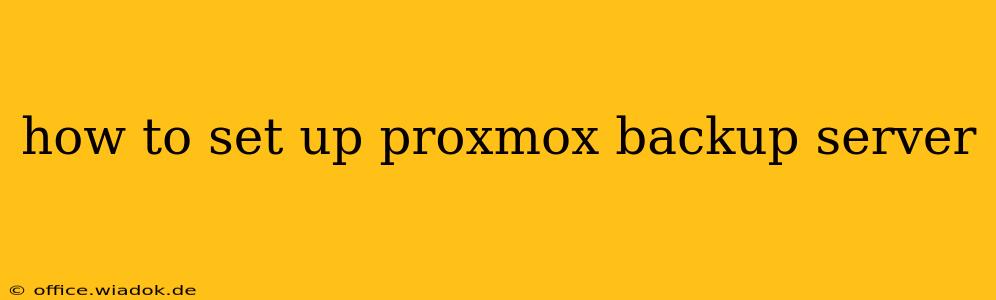Setting up a robust and reliable backup system is crucial for any virtualized environment. Proxmox Backup Server (PBS) offers a free, open-source solution that simplifies the process of backing up and restoring your Proxmox VE virtual machines (VMs) and containers. This guide provides a step-by-step walkthrough, covering installation, configuration, and best practices for securing your valuable data.
1. System Requirements and Preparation
Before diving into the installation, ensure your server meets the minimum requirements:
- Hardware: A dedicated server is recommended, though you can potentially use an existing one with sufficient resources. Consider factors like CPU cores (more is better for faster backups), RAM (at least 4GB, but more is recommended depending on the size of your VMs), and storage (consider using fast storage like SSDs for the PBS installation and backups). Network connectivity is also essential.
- Operating System: PBS requires a Debian-based operating system. Proxmox VE itself is an excellent choice, but other distributions will also work provided they meet the system requirements.
- Network Access: The PBS server needs network access to your Proxmox VE host(s) to perform backups. Ensure network connectivity between them and that appropriate firewall rules are in place.
- Storage: Plan for sufficient storage capacity to accommodate your backups. Consider using a dedicated storage device, ideally a separate drive or RAID array, to enhance redundancy and prevent data loss.
2. Installing Proxmox Backup Server
The installation process is relatively straightforward:
- Download the ISO: Download the latest Proxmox Backup Server ISO image from the official website. Verify the checksum to ensure the integrity of the downloaded file.
- Create a bootable USB drive or burn the ISO to a DVD: Use a tool like Rufus (Windows) or Etcher (cross-platform) to create a bootable USB drive.
- Boot from the installation media: Power on your server and boot from the USB drive or DVD. Follow the on-screen instructions.
- Configure the network: Set up your network interface during the installation process. This step is crucial for accessing the PBS server after installation.
- Create a user account: Create a user account with appropriate permissions for managing backups. Use a strong, unique password.
- Set up storage: Choose a storage location for your backups. You can use local storage or network storage (like NFS or iSCSI). Properly configuring your storage is paramount for data protection.
- Complete the installation: Once the configuration is complete, the installation process will finalize, rebooting your system.
3. Configuring Proxmox Backup Server
After installation, access the web interface via a web browser using the server's IP address. The default port is 8006. You'll need the user credentials created during installation.
- Add Proxmox VE hosts: Navigate to the "Hosts" section and add your Proxmox VE server(s). You'll need the Proxmox VE host's IP address and credentials.
- Configure backup jobs: Define your backup jobs, selecting the VMs or containers you want to back up, specifying the backup schedule, and selecting the storage repository.
- Test your backups: Run a test backup to ensure everything is configured correctly and that backups are being created successfully.
- Set up retention policies: Determine how long to retain backups, balancing storage space with the need for data recovery. Consider using incremental backups to save space.
- Enable encryption: For enhanced security, enable encryption of your backups to protect your data from unauthorized access. Choose a strong encryption key.
4. Advanced Features and Best Practices
- Replication: Consider setting up replication to a secondary PBS server for added protection against data loss.
- Monitoring: Regularly monitor your backup jobs to ensure they are running smoothly.
- Security: Keep your PBS server's software updated and use strong passwords. Regularly review access permissions.
- Testing: Regularly test your backups by restoring a VM to ensure they are recoverable.
5. Conclusion
Setting up a Proxmox Backup Server is a crucial step in protecting your virtualized environment. By following these steps and implementing best practices, you can significantly reduce the risk of data loss and ensure business continuity. Remember that the security and robustness of your backup system are directly proportional to the effort you invest in its setup and maintenance. Don't underestimate the importance of regular testing and review to ensure your backup strategy remains effective.