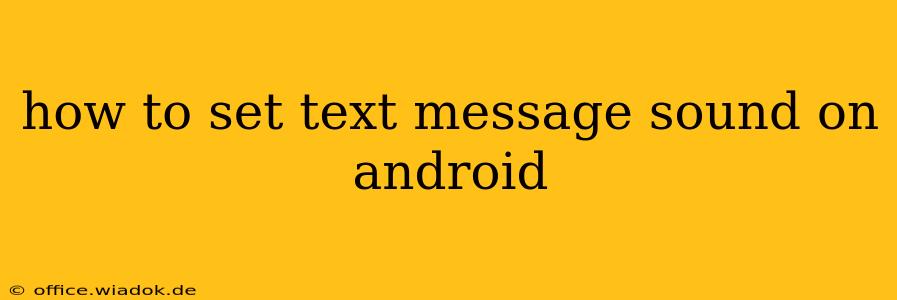Tired of the same old notification sound for your text messages? Want to personalize your Android experience and instantly know when you've received a new message? This guide provides a comprehensive walkthrough of how to change your text message notification sound on various Android devices, addressing common issues and offering helpful tips along the way.
Locating Your Notification Settings
The exact path to your notification settings can vary slightly depending on your Android version and phone manufacturer (Samsung, Google Pixel, etc.). However, the general process remains consistent. Here's a breakdown of the most common methods:
Method 1: Through the Settings App
- Open the Settings app: This is usually represented by a gear icon and can be found in your app drawer.
- Find "Notifications" or "Sound & Notification": The exact wording might differ, but the option is usually located under a section labeled "System," "Apps," or similar.
- Locate your messaging app: Once in the Notifications settings, you'll see a list of apps. Scroll through and find your default messaging app (e.g., Messages, Textra, Google Messages). Tap on it.
- Adjust notification settings: You should now see options for various notification preferences, including the notification sound. Tap on "Sound" or a similarly worded option.
- Choose your new sound: Select your desired sound from the list of available ringtones. Most Android devices offer a wide variety of pre-installed options, from classic chimes to more modern sounds.
Method 2: Directly from the Messaging App (Some Apps)
Some messaging apps allow you to adjust notification settings directly within the app itself.
- Open your messaging app: Launch the app you use for text messaging.
- Look for Settings: This is usually represented by a gear icon, three vertical dots, or a similar symbol. It might be located in the app's main menu or within a specific profile or settings section.
- Navigate to Notifications: Once in the settings, look for a section related to notifications, sounds, or alerts.
- Select your notification sound: Choose the desired sound from the available options.
Troubleshooting Common Issues
- Sound not changing: Ensure you've selected a different sound and saved your changes. Sometimes, a restart of your phone can resolve temporary glitches.
- No sound at all: Check your phone's overall volume, ensuring that the media volume and notification volume are not muted. Also, verify that the notification sound isn't set to "None" or "Silent."
- Custom ringtones not showing: Make sure your custom ringtones are stored in the correct folder on your device. This is often the "Ringtones" or "Notifications" folder within your internal storage.
Beyond the Basics: Personalizing Your Notifications
Many Android devices allow for even more granular control over notifications. You might be able to:
- Set different notification sounds for specific contacts: Assign unique sounds to individual contacts, allowing you to instantly identify the sender without even looking at your phone.
- Customize vibration patterns: Pair your chosen sound with a unique vibration pattern for added sensory feedback.
- Use custom notification sounds: Download your preferred sound files (.mp3, .ogg, etc.) and add them to your device's ringtones folder.
By following these steps and addressing any potential issues, you can easily and effectively customize your Android text message sound to create a more personalized and enjoyable mobile experience. Remember to consult your device's user manual if you encounter any unexpected difficulties.